HR - Claim
Approval
You can enable the Claim approval process so that all Claim must be approved by the Department Head before processing.
Enable Claim Approval Process
1. On the left menu, choose Setting > System Setting > General Setting > Approval Process.
2. Select the option Turn on the approval process for Expenses Claim.

3. Choose Save & Stay floating button.
To Submit a Claim For Approval
1. After creating an Expenses Claim, the employee need to submit it to the department head for approval.
2. If this is a newly created claim, click on the floating button on the bottom right of the page, then choose Save & Stay.

3. On the popup confirmation box, choose Save and Submit for Approval, then choose button Submit Now.

4. If the claim has been saved as draft earlier and there is no alteration needed, then click on the floating button on the bottom right of the page, then choose Submit for Approval.

5. An email will be sent to the Approver to take action. The employee must have an Approver before he can submit a claim.
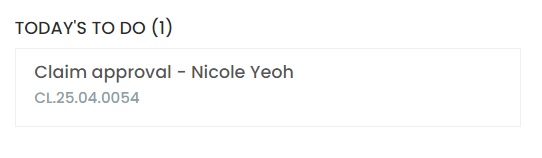
6. When the Approver login to Xin 365, the approval task will be listed on his Todo List on his Dashboard. The Approver can also approve or reject a claim from HR > Claim > Approval.
Next topic: Claim Limit
Previous topic: Additional Info
Need help?
Connect with us
New to Xin 365?
Sign up today