Report Designer
Toolbox
The ToolBox panel contains the main tools for creating reports. You can get the full list of component from tab Insert.
Due to different version of component using, the image and user guide for Report Designer might have slightly different from the component using in Xin 365.
Toolbox Shortcut
The picture below shows the ToolBox:

The Toolbox is located on the left side in the designer window and looks like a vertical panel. If necessary, the Toolbox bar can be shown or hidden. In Ribbon UI hiding or showing the Toolbox can be done by choosing the Insert tab, then choose Setup Toolbox. On the popup Setup Toolbox, choose Show Toolbox
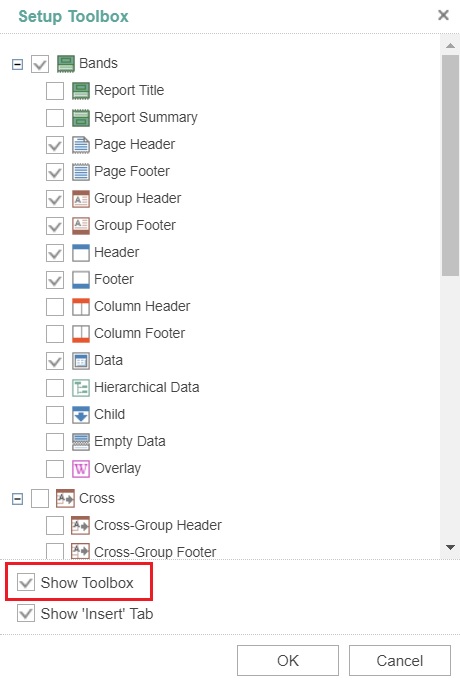
Components which are marked with the "check" in the Setup Toolbox window will appear on tools in the shortcut category. Accordingly, the components that are not marked will not be displayed.
The shortcut category is one of the basic panels of the Toolbox and is designed for quick selection of the component when creating a report template. There are some ways to add components on a page:
- Drag and Drop. To do this, put the cursor on the component, left-click and drag the component on the page of a report template.
- Select the required component, and then draw it on a report page.