Database - Inventory
Follow Up
If there is something you need to follow up with this inventory, you can do so by putting it to your Calendar and it will appear on your To Do List.
1. On the left menu, choose Database > Inventory. On the Inventory listing, choose the Edit button of your Inventory.
2. Choose the action button at the bottom right of Inventory detail page, then choose Follow Up button.
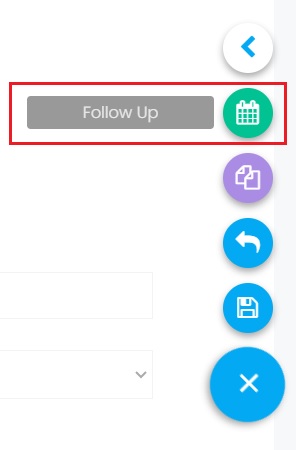
3. Enter the follow up information and this To Do will be added to your calendar. It will appear on your To Do List on the dashboard on the selected date.
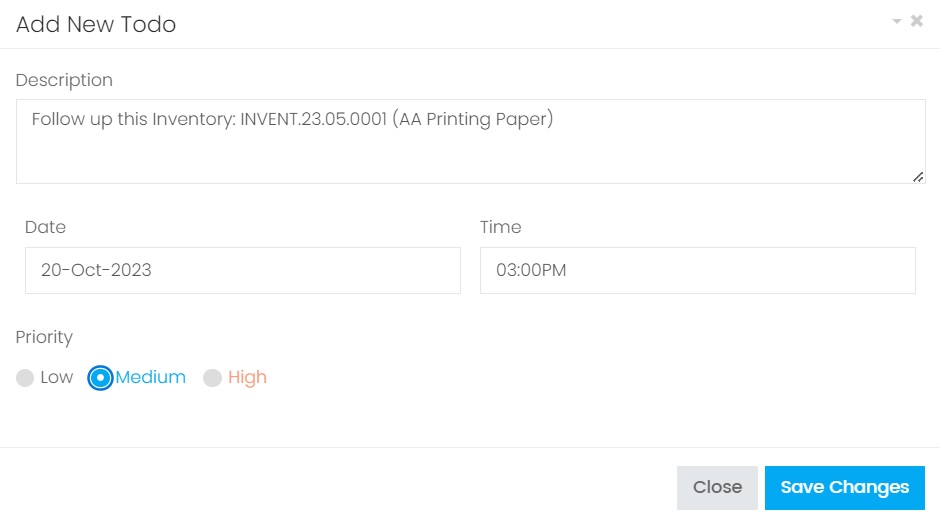
| Column | Description |
|---|---|
| Description | Information about the Inventory. |
| Date | The date to follow the Inventory. This To Do record will appear on your Calendar based on this selected date. |
| Time | The time to follow the Inventory. |
| Priority |
The priority of the Inventory. It will displayed on the To Do List with different color based on the selected priority. Low - The record will not be highlighted. Medium - The record will be highlighted in blue color. High - The record will be highlighted in red color. |
4. After entering all data, choose Save Changes to add this to your Calendar.
5. It will appear on your To Do List on the Dashboard.

Next topic: Clone
Previous topic: Additional Info
Need help?
Connect with us
New to Xin 365?
Sign up today