Lookup - Portfolio Category
Portfolio Category
To group your portfolio and display on the website. It is used in Website Builder.
Create a Portfolio Category
1. On the left menu, choose Setting > System Setting. Expand the Lookup tab. Choose Portfolio Category. Click on New button on the top right of the page.
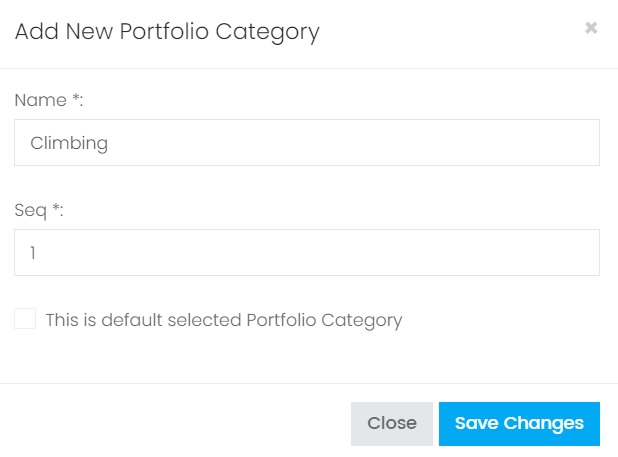
2. Enter the information, choose Save Changes to save the record.
| Column | Description |
|---|---|
| Name | The name of the Portfolio Category. |
| Seq | Set the sequence of the Portfolio Category listing. When showing in the dropdown option the Portfolio Category record will be listing based on the sequence value in ascending. |
| This is default selected | Only 1 record can be set as default selected. When showing the Portfolio Category listing in dropdown option, the record which has been set as default selected will be auto selected as the default option value. |
Edit a Portfolio Category
1. Choose the blue color edit button of the record you want to update from the Portfolio Category Listing.

2. The detail information of the Portfolio Category record will be shown. Make modification and choose button Save Changes.
Delete a Portfolio Category
1. Choose the red color delete button of the record you want to delete from the Portfolio Category Listing.

2. On the popup confirmation message box, choose Confirm to proceed delete the record.
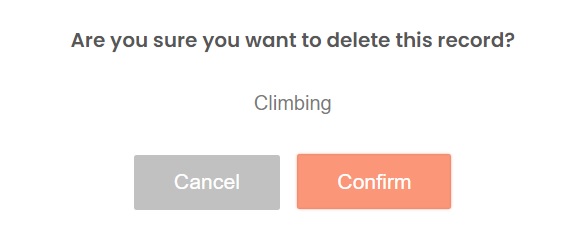
Next topic: Lead Status
Previous topic: Currency
Need help?
Connect with us
New to Xin 365?
Sign up today