Report General Info
Report Viewer Toolbar
Report Viewer is a tool for viewing, printing and exporting reports to document file, Adobe PDF, HTML file, Microsoft Word, Microsoft Excel and data file. The main toolbar locates commands to control the report.
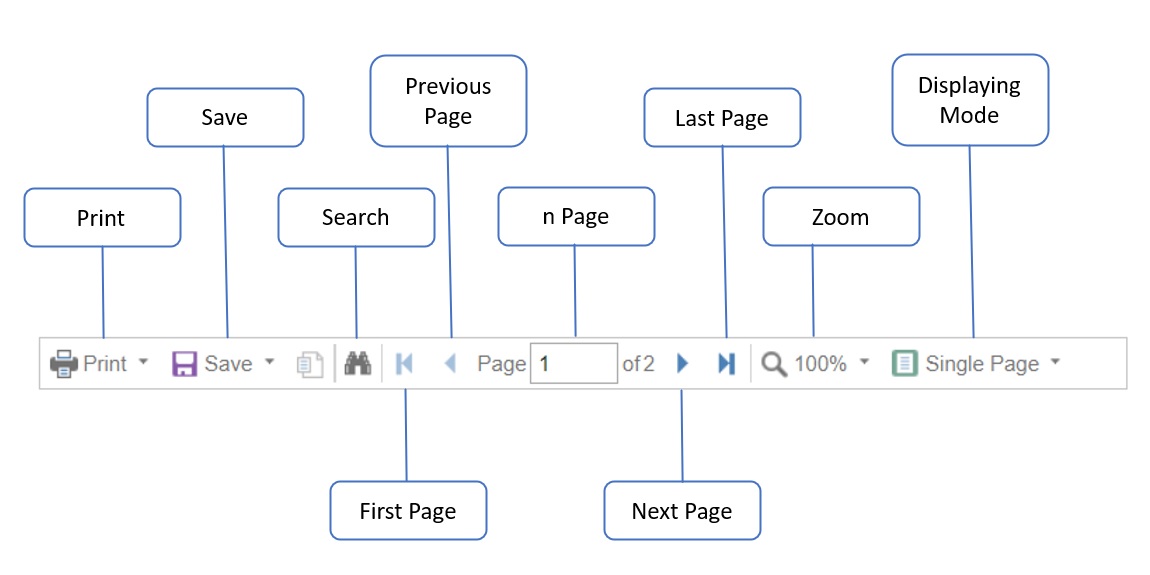
| Functions | Description |
|---|---|
| Print a report. The printing dialog with parameters of printing will be displayed. | |
| Save | Save the rendered report to other file formats. The supported file formats are: - document file (.mdc) - compressed document file (.mdz) - encrypted document file (.mdx) - Adobe PDF (.pdf) - HTML file (.html) - Microsoft Word (.docx) - Microsoft Excel (.xlsx) - data file (.csv) |
| Search | Enable the search panel to search the content in the report. |
| First Page | Set the first page of a report as the current page. |
| Previous Page | Set the previous page of a report as the current one. |
| n Page | Show the number of the current page and the number of pages in a report. If you click on it, then it is possible to indicate the number of a page that should be the current one. |
| Next Page | Set the next page of a report as the current one. |
| Last Page | Set the last page of a report as the current page. |
| Zoom | The zoom control for the report. |
| Displaying Mode | The buttons are used to switch display modes for pages. Single page. In this mode, the current page of a report is shown in the window of the viewer. The picture below shows how this mode works. Continuous. In this mode, all pages are placed into one vertical line. The picture below shows how this mode works. Multiple Pages. In this mode as many pages in the selected zoom as they can fill the window of the viewer are shown. |
Search Panel
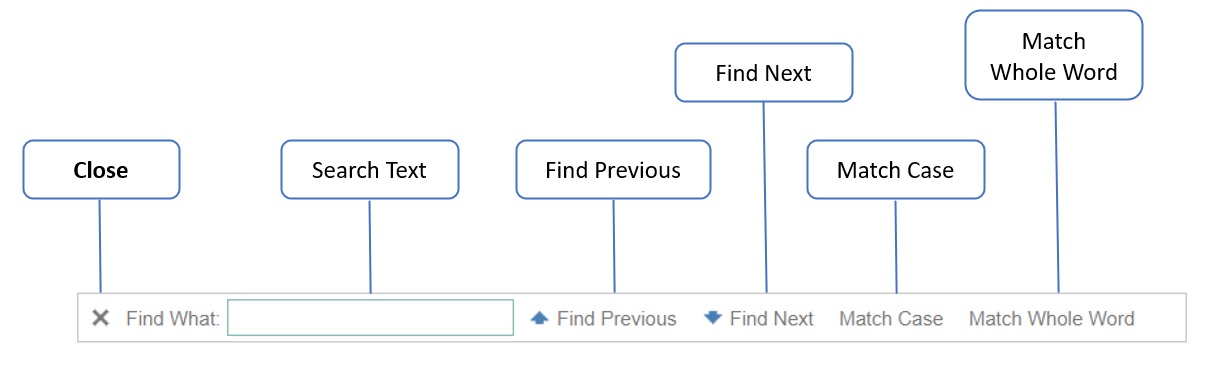
| Functions | Description |
|---|---|
| Close | Close the search panel. |
| Search Text | The field to put a text that should be found. |
| Find Previous | The button to run the search and find the previous matched text. |
| Find Next | The button to run the search and find the next matched text. |
| Match Case | If this is selected, then the search will be repeated considering the case. |
| Match Whole Word | If this is selected, then the search will be done considering the whole word. |
Next topic: Sales Reports
Previous topic: Sticky Notes
Need help?
Connect with us
New to Xin 365?
Sign up today