Database - Inventory
Adjustment
Stock Adjustments can be used to update/correct the quantity of products in your Inventory Database. Adjustments could be required for entering new stock, removing damaged or stolen stock, data entry errors and so on.
To check your inventory's Unit in Stock:
1. On the left menu, choose Database > Inventory. On the Inventory listing, click on the Edit button in the column "Unit in Stock".

2. If you don't see the Unit in Stock on the listing, you can enable it by selecting from the Data Visibility setting. Check on General Functions > Listing Functions > Data Visibility.
3. On the popup, enter the adjusted stock quantity in the form, then choose Make Adjustment Now.
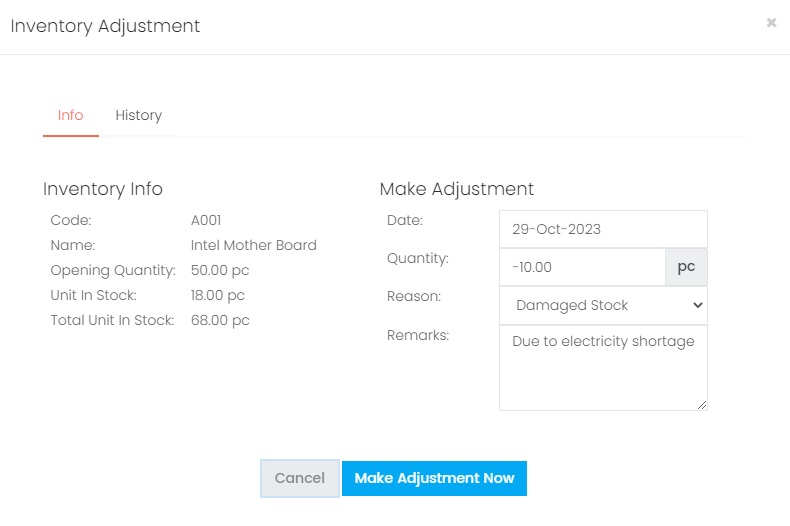
| Column | Description |
|---|---|
| Date | The date when the adjustment is made. |
| Quantity | The adjusted quantity. To increase the stock quantity: Enter a positive ( + ) numeric value To reduce the stock quantity: Enter a negative ( - ) numeric value |
| Reason | Select a reason why the adjustment is needed. The Reason can be set in Setting > Lookup > Adjustment Reason. |
| Remarks | Any remarks regarding this adjustment for future reference. |
4. To view the history records of all adjustment made on this inventory, choose History tab.
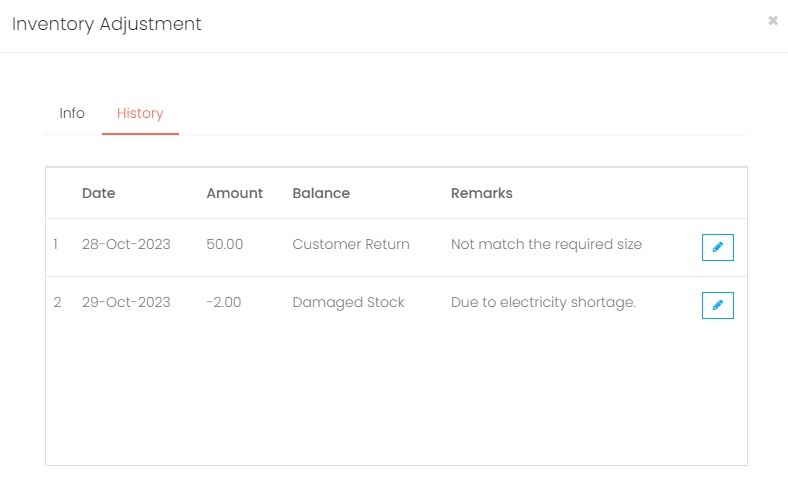
5. If you've entered a wrong adjustment, you can make another adjustment to correct the figure, or click on the Edit button from the adjustment history, amend the data and choose Make Adjustment Now to update the record.
Next topic: Customer
Previous topic: Unit in Stock
Need help?
Connect with us
New to Xin 365?
Sign up today