Report Designer
Tabs
A tab is a part of the interface on the toolbar. The report designer has four tabs: Home, Insert, Page and Layout.
Due to different version of component using, the image and user guide for Report Designer might have slightly different from the component using in Xin 365.
Tab Home
This is a basic tab of the report designer. Main commands for customizing report components are placed on this tab.

| Group | Description |
|---|---|
Clipboard 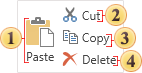
|
This group allows working with the Clipboard of the report designer. 1. Paste components from the Clipboard on the current page of a report. 2. Cut the selected components from the current page to the Clipboard. 3. Copy the selected components on the current page to the Clipboard. 4. Delete selected components on the current page. |
Font 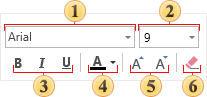
|
This group is used to output text with the specified font type, color etc. 1. Select the font type of the text components on the current page. 2. Select font size of the text components on the current page. 3. Sets the font style as Bold, Italic, Underlined. 4. Set the font color of the text components on the current page. 5. Changes (increases/decreases) the font size. 6. Delete the content of all selected text components. |
Alignment 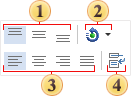
|
The group is used to align the content of components horizontally and vertically. Also it is possible to set the angle of the text rotation and control the WordWrap property. All commands are applied to selected components on the current page. 1. Align top, center vertically and bottom the content of a component. 2. The angle of the text rotation. This command can be applied only to the text component. 3. Align left, center, right or justify the content of a component. 4. Used for the WordWrap property of the text component. |
Borders 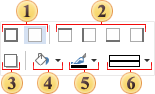
|
This group contains the commands to setup border components. All commands can be applied to selected components on the current page. 1. Sets or removes borders from all sides of a component. 2. Sets or removes borders from each side of a component. 3. Sets a border color of a component. 4. Sets the shadow of a component. 5. Sets a background color of a component. 6. Sets a type of the border line. |
Text Format 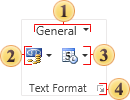
|
The group to control text formatting. 1. Select text format. 2. Select symbols of currency. 3. Set one of the predefined formats to output a text. 4. Call a form of formats editing. |
Styles 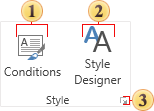
|
This group is used to control styles and conditions which are used to automatically design components in a report. 1. Opens a window of the Conditions Editor for selected components. 2. Opens a window of Styles Editor. 3. Calls a form of styles editing. |
Tab Insert
The tab Insert contains the main components for creating reports. This tab is present in the designer WinRT and Mobile, and is analogous to the Toolbox in other designers.

Tab Page
This tab is used to control page parameters.

| Group | Description |
|---|---|
Page Setup 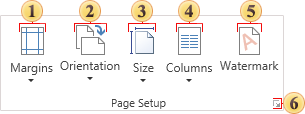
|
This group contains elements to control basic parameters of a page. These are page margins, orientation, page size, columns. Changes can be applied to the currently selected page in the report designer. 1. Select sizes of page margins. 2. Select Portrait or Landscape orientation of a page. 3. Select page size. 4. Select number of columns on a page. 5. Set a watermark on a page. 6. Invokes the Page Setup dialog window. |
Watermark Text 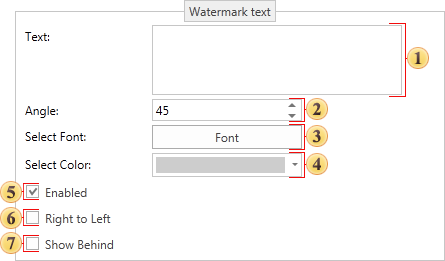
|
This group is used to customize the watermark text. 1. Watermark text. 2. Set a rotation angle of the watermark text. 3. Select a font type to output a text of the watermark. 4. Watermark text color. 5. Enabling/disabling watermark. 6. Set the direction of the watermark output. 7. Show the watermark behind the text. |
Watermark Image 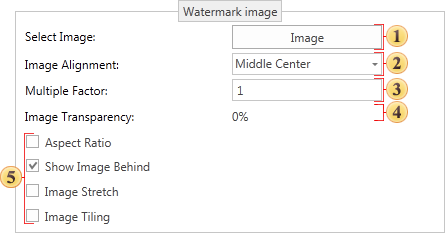
|
This group is used to customize the watermark image. 1. Load an image for the watermark 2. Align the watermark image 3. Sets the number of watermarks 4. Set the image transparency 5. Other watermark options |
Viewing Options 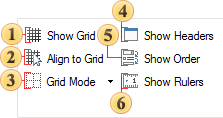
|
This group contains settings for different parameters of showing a report and working with the report designer. 1. Control showing grid on a page. 2. Control automatic alignment of components by the grid. 3. Select grid type. 4. Show/hide headers of bands. 5. Show/hide the order of placing components on a page. 6. Show/hide rulers on a page. |
Tab Layout
This tab is used to control placing different components on a page and also to specify styles of docking components.

| Group | Description |
|---|---|
Arrange 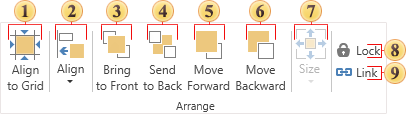
|
The group contains a lot of commands to change position of components on a page. The picture below shows this group. 1. Align all selected components to the page grid. 2. Align selected components. This element contains submenu and short description in this topic below. 3. Bring selected components to Front. 4. Send selected components to Back. 5. Move selected components on one level forward. 6. Move selected components on one level backward. 7. Choose the size of selected components. It contains submenu and is described in this topic below. 8. Control the Lock property. 9. Control the Link property. |