Procurement - Request Quotation
General Info
A Request For Quotation (RFQ), also known as an invitation for bid (IFB), is a process in which a company solicits select suppliers and contractors to submit price quotes and bids for the chance to fulfill certain tasks or projects. The RFQ process is especially important to businesses that need a consistent supply of a specific number of standard products.
Create a Request Quotation
1. On the left menu, choose Purchase > Request Quotation. Choose New > Create New button on the top right.
2. Enter all necessary information and choose Save & Stay floating button.
| Column | Description |
|---|---|
| Ref Code | Internal reference code for your own reference. |
| Version | Any numeric value. You can leave it blank and by default it will have value 1 |
| Date | The Request Quotation document date. |
| Due Date | The date by which the Request Quotation is valid. You can select Payment Terms to trigger the auto calculated Due Date. |
| Vendor | The party whom the items will be ordered from. |
| Order No | Any reference number from the person who make the request (if any). |
| Sales Person | The Sales Person who responsible for the Request Quotation or the deal. |
| Bill To | The contact person who made the purchase request. All bills related will be sent to this contact. |
| Payment Terms | To specify when you will make the payment if the deal is succeed. Select the Payment Terms option value will trigger the recalculation of Due Date. |
| Payment Type | To specify how the you will make the payment. |
| Currency | The currency used in this Request Quotation. Only 1 currency allowed in a single Request Quotation. |
| Bank Acc | The bank account which the vendor should make payment to (if applicable). |
| Ship To | The person whom the goods will be delivered to. |
| Shipping Date | The date when the goods are expected to be delivered. |
| Shipping Terms | The transport and the carrier. |
| Notes | Some notes for the person who receive the Request Quotation. You can also set a Default Notes for all request quotations. |
| Remarks | Some internal remarks regarding to this Request Quotation. |
| Keyword | Enter some meaningful keywords that is related to this document which will allow you to search the Request Quotation easily. |
| Items | The detail information of the items or services. If the item is defined in your Inventory Database, choose the magnifier button beside the Code to retrieve the item information from database. Otherwise you may specify any item code in the Code column. Code - reference code of the item or service. Name - a short name of the item or service. Desc - detail description regarding the item or service. Quantity - a numeric value for quantity, with a magnitude of a quantity. |
3. Click button + Add Row to add more items or services.
4. Click on the red color dusbin button to remove item.
5. Drag the item using mouse cursor to reset the sequence of the items.
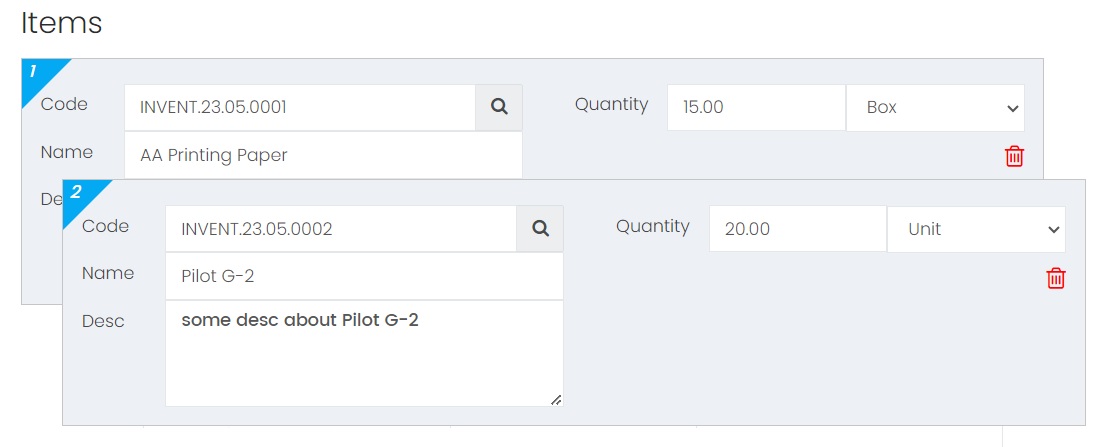
6. You can save the Request Quotation as Draft or Generated Document. If the Request Quotation is saved as draft, there is not reference code given. However, if it is saved as Generated Document, a unique reference code will be generated and give to this document.
Attachment
Attach any documents that is related to this Request Quotation.
Document Security
System Admin and the owner of the Request Quotation can lock a document once it is completed to avoid the document been edited or deleted accidentally. It can be locked or unlocked anytime.
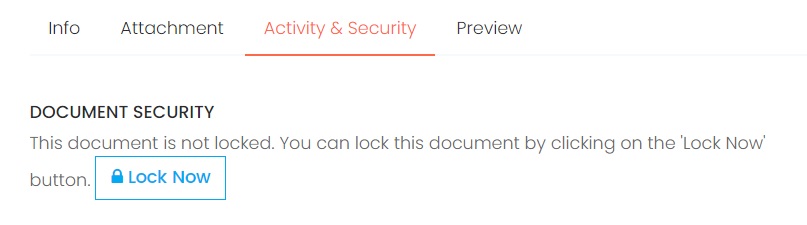
List of activities perform on this Request Quotation with timestamp.
Preview
Preview the Request Quotation using the pre-defined template.
Next topic: Create a Request Quotation
Previous topic: Import Invoice to Purchase Requisition
Need help?
Connect with us
New to Xin 365?
Sign up today