Database - Vendor
Additional Info
Use Additional Info to create additional column in the Vendor form if the needed column is not available in the standard Xin Vendor form.
To Add An Additional Info to Vendor Form
1. On the left menu, choose Setting > System Setting > Additional Info. Choose Vendor.
2. You can add up to a maximum of 10 additional column for Vendor.
3. Under Main Level, choose the option Enable main level additional info 1. Select "Textbox" from Style and enter a caption for the first additional column.
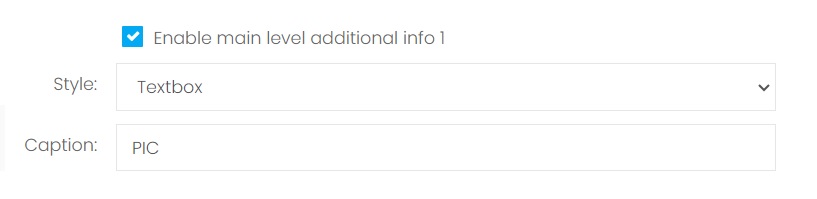
4. Next, choose the option Enable main level additional info 2. Select "Dropdown Option" from Style and enter a caption for the second additional column. Enter the value to be selected under this dropdown option by separating the value with |.
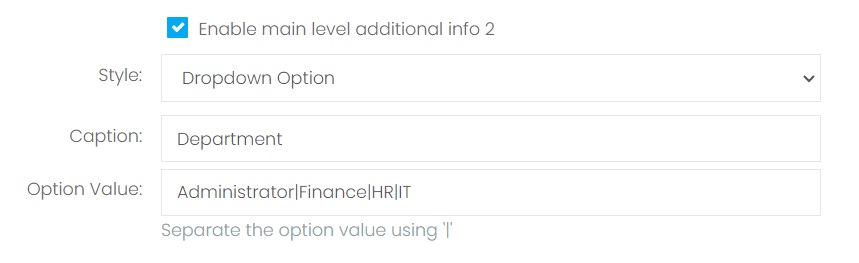
5. Choose Save & Stay floating button.
6. On the left menu, choose Database > Vendor. Choose New button. Scroll to the bottom of the Vendor form. "PIC" and "Department" column are now available in your Vendor form.
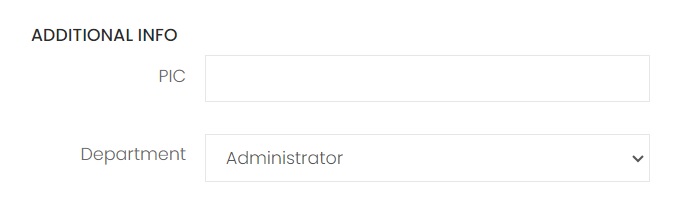
7. To display these 2 additional columns in the Vendor listing page, choose the purple gear button beside "Quick Filtering". Then on the popup Data Visibility, choose the options ("PIC" and "Department"), then choose Save Changes.
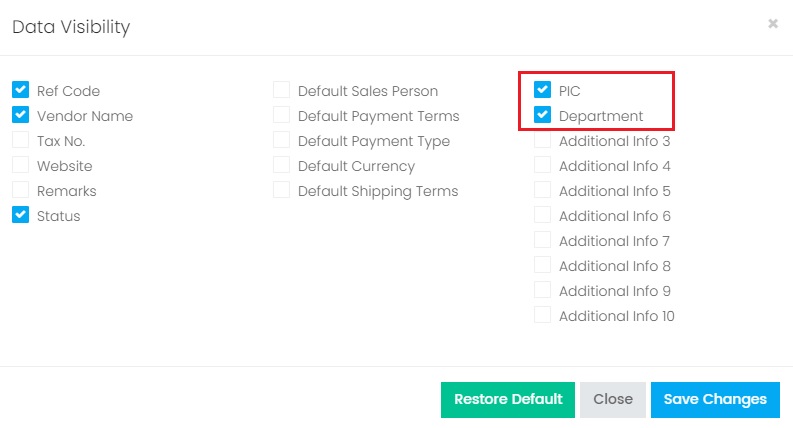
8. The newly added columns ("PIC" and "Department") are now showing on the Vendor list.
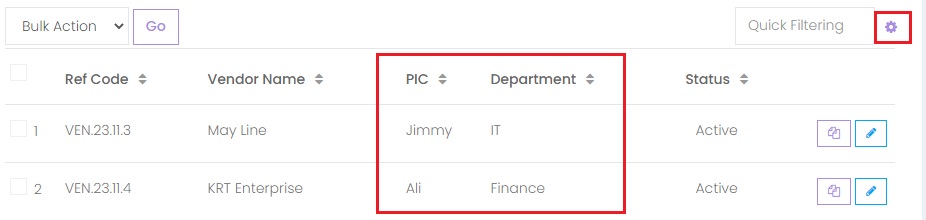
9. To included the newly added columns ("PIC" and "Department") in the template, on the left menu, choose Setting > Template. Click here to learn how to custom made a template. Then click on the Design button from your template. Under Dictionary > Data Sources > Data > [datasource_name], include these 2 columns to the template:
- Header_Vendor_Additional_Info_1
- Header_Vendor_Additional_Info_2
Next topic: Follow Up
Previous topic: Add a Vendor
Need help?
Connect with us
New to Xin 365?
Sign up today