Sales Report
Sales Report summarizes your business's sales activities. It include information from Invoice and Credit Note. To access to Sales Report, choose Report > Sales.
Sales Summary: This report display the data from Invoice and Credit Note main data. Each row of record in the report represent one record of Invoice or Credit Note.
Sales Detail: This report display the detail data from Invoice and Credit Note item data. If there are 3 items in an Invoice, it will shows 3 rows of record in the report.
Custom create Sales Summary report
1. From the left menu, access to Setting > System Setting. Expand Designer Tool and choose Report. Click on the purple duplicate button for Sales Summary.

2. On the popup, provide a name for this newly created report and choose Save Changes.
3. Choose the design button for My Sales Summary report to open the Report Designer.

4. On the left panel of the report designer, choose Dictionary tab. Expand the Sales data source, columns started with the name "Main_" are the data columns from Invoice or Credit Note main information. While columns started with the name "Detail_" are the data columns from Invoice or Credit Note item level information.
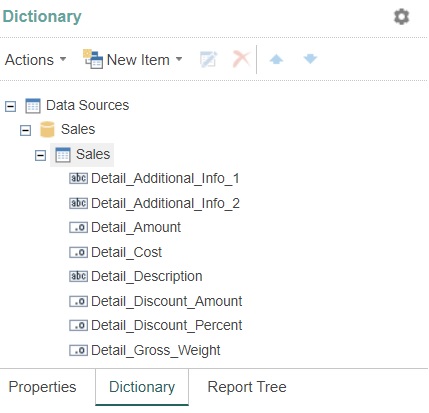
5. Make modification to the right panel of the report designer, choose Save on the top menu to save the changes. Refer Template/Report Designer for more information about the functionalities in the designer.
6. Access to Report > Sales from the left menu, choose Search button on the left menu, select My Sales Summary from the search option and choose Search button to display your report.
You need to clear your internet browser's cache images and files after you made modification to the report.
Next topic: Finance Reports
Previous topic: Report General Info
Need help?
Connect with us
New to Xin 365?
Sign up today