Setting
Additional Info
Create additional fields in the document form for any information you need but not exist in the system standard form. There are 2 types of Additional Info:
- Main Level : The additional column is added to the business document main information level. Example, to add a "Department" column which the quotation belongs to, or to add a "RFQ ID" for the quotation.
- Item Level : The additional column is added to the item level for each item added to the business. Example, to add a "Manufaturer" of the item, or to add a "Machine Code" for each item.
Main Level Additional Info is available to all Sales Modules, Purchase Modules, Marketing Modules (Campaign and Lead) and Database (Inventory, Customer, Vendor and Sales Person). While Item Level Additional Info is only available in Sales and Purchase Modules.
To Add An Additional Info On Main Level
1. On the left menu, choose Setting > System Setting. Expand the Additional Info tab. Choose Quotation.
2. To enable the Additional Info in the business form, make sure the option Enable main level additional info is selected.
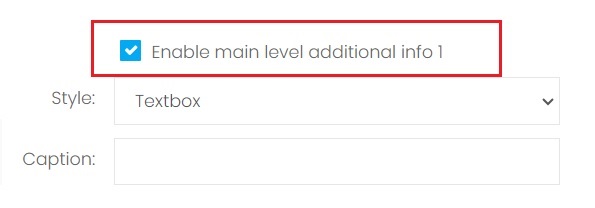
| Column | Description |
|---|---|
| Style |
Textbox - A free text input box will be added to the business form. User can input any value to this input box including text or numeric value. Dropdown Option - A dropdown option box will be added to the business form. User can only select the pre-defined option value available. |
| Caption | The label or description of this additional field. |
| Option Value | This is only available if you choose Dropdown Option from the Style. Separate multiple option values with '|'. Example, CFR|CIF|DDP|EXW|FOB. |
3. After configured the setting, choose Save & Stay from the floating buttons on the bottom right of the page. To continue set for other modules, choose Quick Access from the top right of the page to easily switch to the setting page of other modules.
4. To view it on the business form, on the left menu, choose Sales > Quotation. Choose button New > Create New from the top right of the page.
5. In the Quotation detail form, scroll to the bottom for a new ADDITIONAL INFO section.
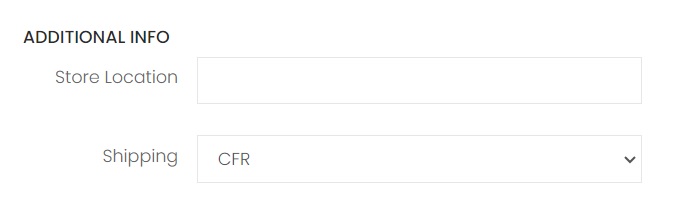
To Add An Additional Info On Item Level
1. On the left menu, choose Setting > System Setting. Expand the Additional Info tab. Choose Quotation.
2. Scroll to the bottom of the setting page. Select and configure the item level Additional Info.
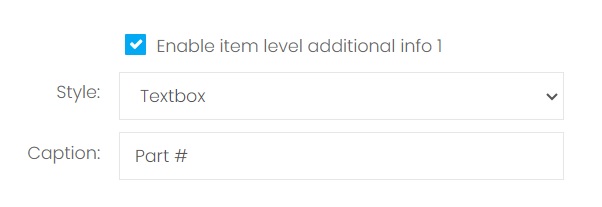
3. After configured the setting, choose Save & Stay from the floating buttons on the bottom right of the page.
4. To view it on the business form, on the left menu, choose Sales > Quotation. Choose button New > Create New from the top right of the page. Scroll to the quotation item section. The additional fields are available at the quotation item section.
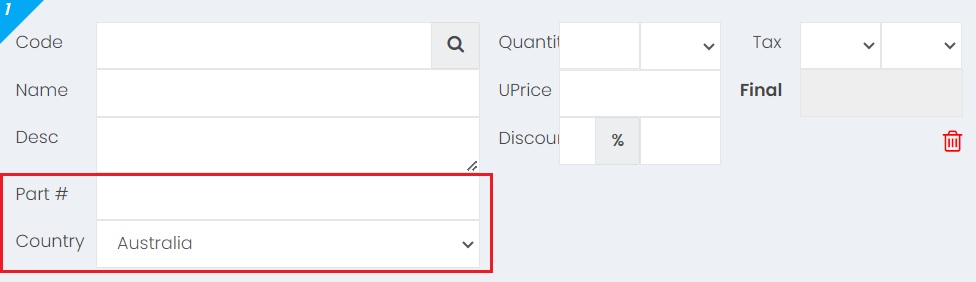
Next topic: Ref Code
Previous topic: Email Setting
Related topics:
Quotation's Additional Info
Sales Order's Additional Info
Invoice's Additional Info
Credit Note's Additional Info
Delivery Note's Additional Info
Receipt's Additional Info
Purchase Requisition's Additional Info
Request Quotation's Additional Info
Purchase Order's Additional Info
Inventory's Additional Info
Customer's Additional Info
Vendor's Additional Info
Sales Person's Additional Info
Need help?
Connect with us
New to Xin 365?
Sign up today