Lookup - Adjustment Reason
Adjustment Reason
Prior to using the inventory adjustment functionality, the reasons for adjustments must be set up in the system. When adjusting total stock on hand, you must select a reason for the adjustment. The reason indicates why the total stock on hand must be adjusted. It is used when making a stock adjustment.
Create an Adjustment Reason
1. On the left menu, choose Setting > System Setting. Expand the Lookup tab. Choose Adjustment Reason. Click on New button on the top right of the page.
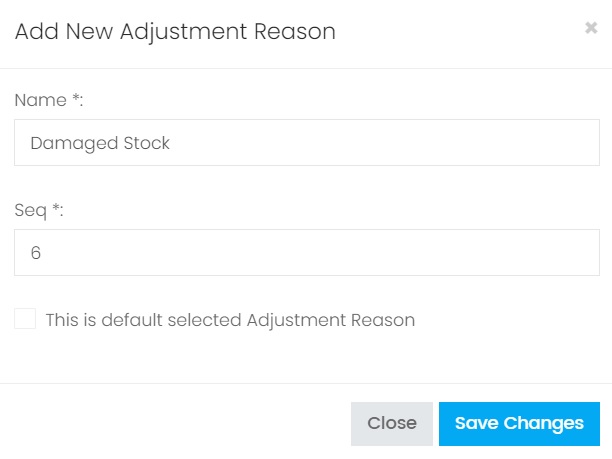
2. Enter the information, choose Save Changes to save the record.
| Column | Description |
|---|---|
| Name | The name of the Adjustment Reason. |
| Seq | Set the sequence of the Adjustment Reason listing. When showing in the dropdown option the Adjustment Reason record will be listing based on the sequence value in ascending. |
| This is default selected | Only 1 record can be set as default selected. When showing the Adjustment Reason listing in dropdown option, the record which has been set as default selected will be auto selected as the default option value. |
Edit an Adjustment Reason
1. Choose the blue color edit button of the record you want to update from the Adjustment Reason Listing.

2. The detail information of the Adjustment Reason record will be shown. Make modification and choose button Save Changes.
Delete an Adjustment Reason
1. Choose the red color delete button of the record you want to delete from the Adjustment Reason Listing.

2. On the popup confirmation message box, choose Confirm to proceed delete the record.
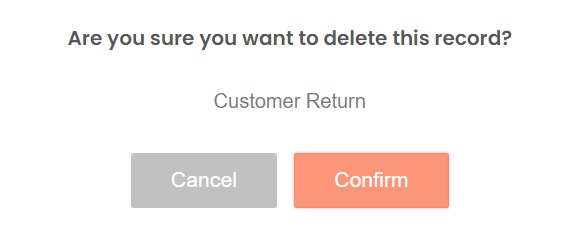
Next topic: Inventory Category
Previous topic: Customer Group
Need help?
Connect with us
New to Xin 365?
Sign up today