Report Designer
Watermark
Sometimes it is required to output watermark on a page. Watermark is an inscription or an image that is placed under or over elements of a page.
Due to different version of component using, the image and user guide for Report Designer might have slightly different from the component using in Xin 365.
Watermark Property
1. The Watermark property allows user to output one image and one inscription on the background or foreground. The Watermark property has sub-properties to output watermarks. You can design the watermark as text or image.
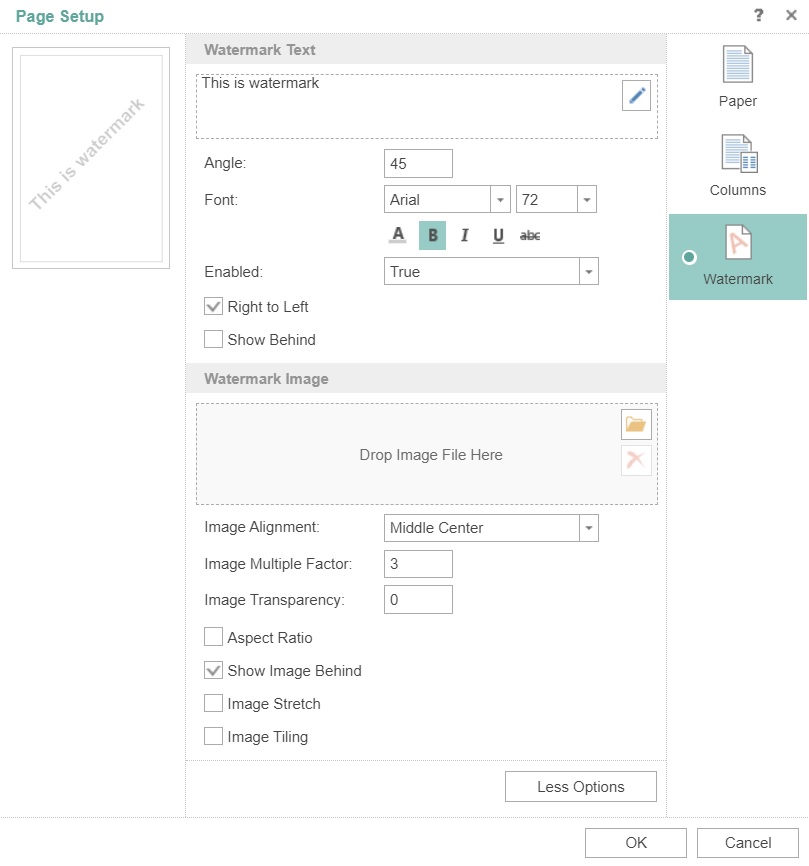
2. To create text watermark, just enter your text value in the textbox in Watermark Text.
| Column | Description |
|---|---|
| Angle | An angle to rotate a watermark |
| Font | A font that is used to output a watermark |
| Enabled | To show or hide the watermark |
| Right to Left | The mode of showing the watermark text from right to left |
| Show Behind | Show text of a watermark on the background or foreground |
3. To create image watermark, insert the image file into Watermark Image.
| Column | Description |
|---|---|
| Image Alignment | This property is used to align an image on a page |
| Image Multiple Factor | A multiplier that is used to change image size |
| Image Transparency | This property is used to set image transparency |
| Aspect Ratio | Saves proportions of an image |
| Show Image Behind | Shows an image of a watermark on the background or foreground |
| Image Stretch | Stretches an image on a page |
| Image Tiling | If to set this property to true, then it will be tiled throughout a page |
Next topic: Barcode
Previous topic: Data Filtering
Need help?
Connect with us
New to Xin 365?
Sign up today