Inventory Report
An inventory report is an electronic or physical document to summarize the amount of current inventory a business has on hand. It can include numbers representing total inventory, best-sellers, and other information about products to help with inventory management, tracking and categorization. To access to Inventory Report, choose Report > Inventory.
Custom create Inventory report
1. From the left menu, access to Setting > System Setting. Expand Designer Tool and choose Report. Click on the purple duplicate button for PO Receive.

2. On the popup, provide a name for this newly created report and choose Save Changes.
3. Choose the design button for My Inventory Detail report to open the Report Designer.

4. On the left panel of the report designer, choose Dictionary tab. Expand the Inventory data source.
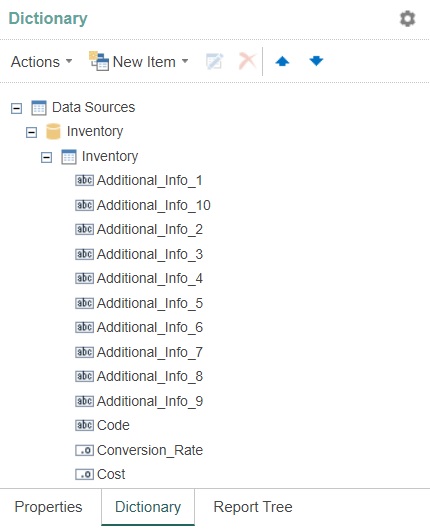
5. Make modification to the right panel of the report designer, choose Save on the top menu to save the changes. Refer Template/Report Designer for more information about the functionalities in the designer.
6. Access to Report > Inventory from the left menu, choose Search button on the left menu, select My Inventory Detail from the search option and choose Search button to display your report.
You need to clear your internet browser's cache images and files after you made modification to the report.
Next topic: HR Reports
Previous topic: Purchase Reports
Need help?
Connect with us
New to Xin 365?
Sign up today