Database - Customer
Advanced Payment
Xin 365 keeps the customer's advanced payment in the system if the customer make a payment which the amount is more than the invoiced amount. The extra amount kept in the system to be used in the future when the customer making order again.
1. The advanced payment function need to be enabled before the system is able to keep the extra amount. Click here to refer to how to enable the advanced payment function.
2. After the advanced payment function is turned on, if a customer is paying more than the invoice oustanding amount, the system will prompt an alert about keeping the extra amount in the system as the customer's advanced payment.
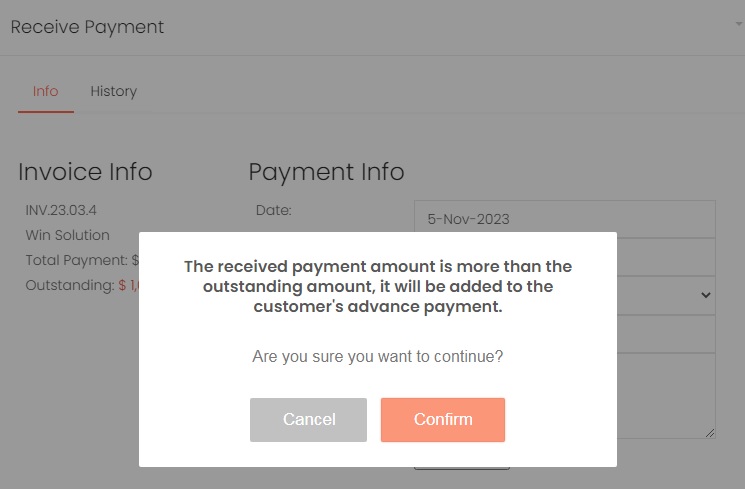
3. To view the customer's advanced payment, on the customer listing page, choose the Data Visibility and make sure Advanced Payment option is selected.
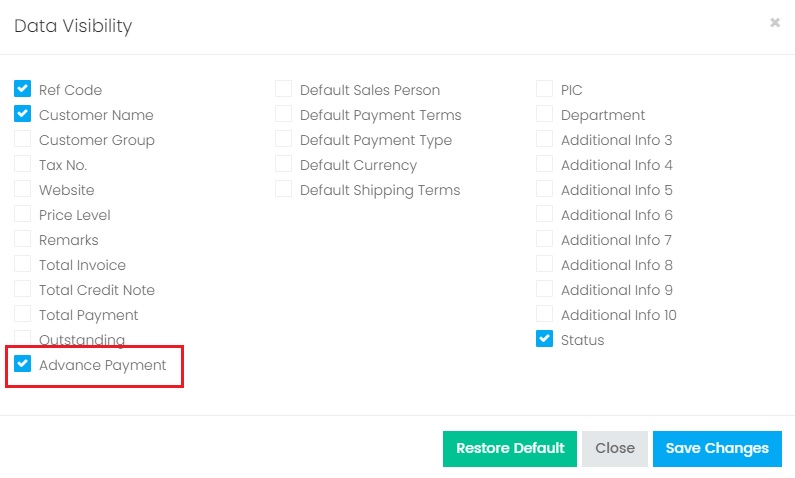
4. The advanced payment amount will be display on the customer listing page.

5. To make any adjustment to the advanced payment amount, choose the pencil edit button beside the amount.
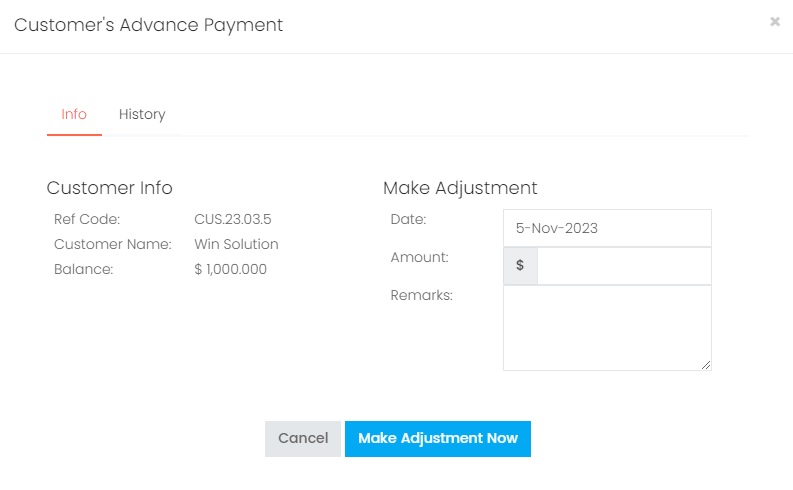
| Column | Description |
|---|---|
| Date | The date when the adjustment is made. |
| Amount | The adjusted amount. To increase the advanced payment amount: Enter a positive ( + ) numeric value To reduce the advanced payment amount: Enter a negative ( - ) numeric value |
| Remarks | Any remarks regarding this adjustment for future reference. |
4. To view the history records of all adjustment made on this customer, choose History tab.
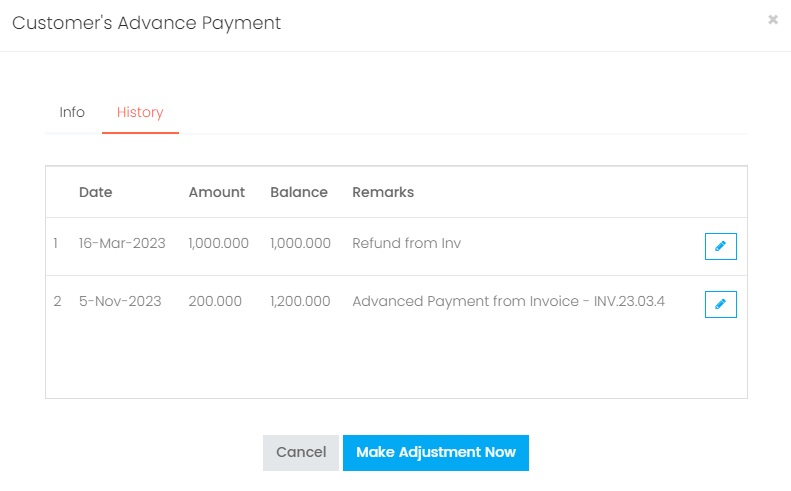
5. If you've entered a wrong adjustment, you can make another adjustment to correct the figure, or click on the Edit button from the adjustment history, amend the data and choose Make Adjustment Now to update the record.