Report Designer
Report
In Xin 365, we have standard reports from different modules such as Sales, Purchase, Marketing etc. If these reports are not meeting your business requirement, you can always create your own report using our available data source.
Xin 365 Standard Report
| Module | Reports |
|---|---|
| Sales Reports |
Sales Summary - display the data from Invoice and Credit Note main data. Each row of record in the report represent one record of Invoice or Credit Note. Sales Detail - display the detail data from Invoice and Credit Note item data. If there are 3 items in an Invoice, it will shows 3 rows of record in the report. |
| Finance Reports |
Invoice Status - shows the payment status of your invoice. Payment Received - shows the invoice payment receiving information. The datasource contain each records of payment transaction. Meaning if there are 2 payment transactions made on 1 invoice record, there will be 2 rows of record in the datasource. Customer Statement - shows the financial status of each customer. |
| Purchase Reports |
PO Receive - shows the purchase order receiving information such as quantity received, date etc. PO Status - shows the receiving status of purchase order either fully received or not received. |
| Inventory Reports |
Inventory Detail - list the detail information of inventory. Reorder Inventory - list the current stock quantity vs reorder level of inventory. |
| HR Reports |
Claim - list of summarized expenses claim amount from each employee in a certain period. Leave - list the leave application for each employee. Payslip - list the amount of Payslip items for each employee within a certain period. |
| Other Reports | List the information of from different modules. |
Access to Xin 365 Standard Report
1. To access to the list of standard Xin Report, on the left menu, choose Setting > System Setting. Expand Designer Tool tab, choose Report.
2. This is a standard list of reports.
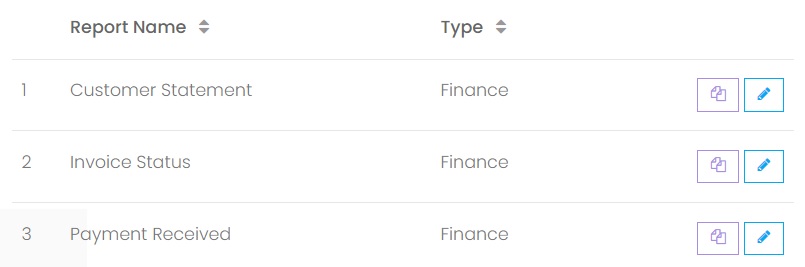
3. The standard Xin Report are not editable. You can only change the properties of these standard reports. To do so, choose the blue color Edit button.
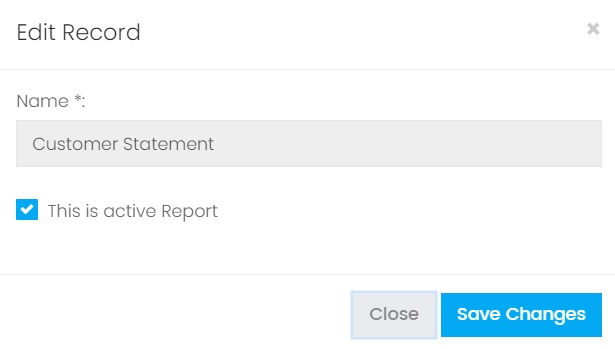
4. You can only set whether this standard report is active or non active. If this report is set to non active, it will not appear on the option list in Report page.
Custom Made a Report
1. The easiest way to start custom made your own reoirt is to duplicate a copy from Xin Standard Report and modify it. To do so, choose the purple color Clone button.
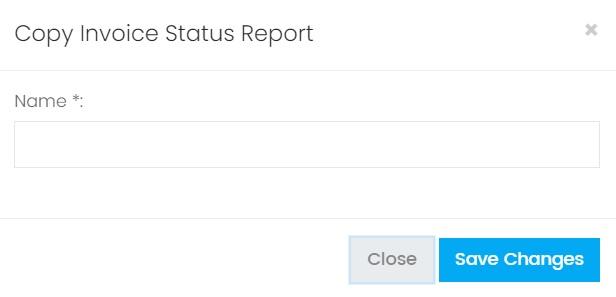
2. Give a name to the report and choose Save Changes.
3. The newly created report is now listed on the Report Listing. There are 3 extra buttons (Delete, Download and Design) for custom made report compared to standard report.

4. Choose the Design button to access to the designer page.
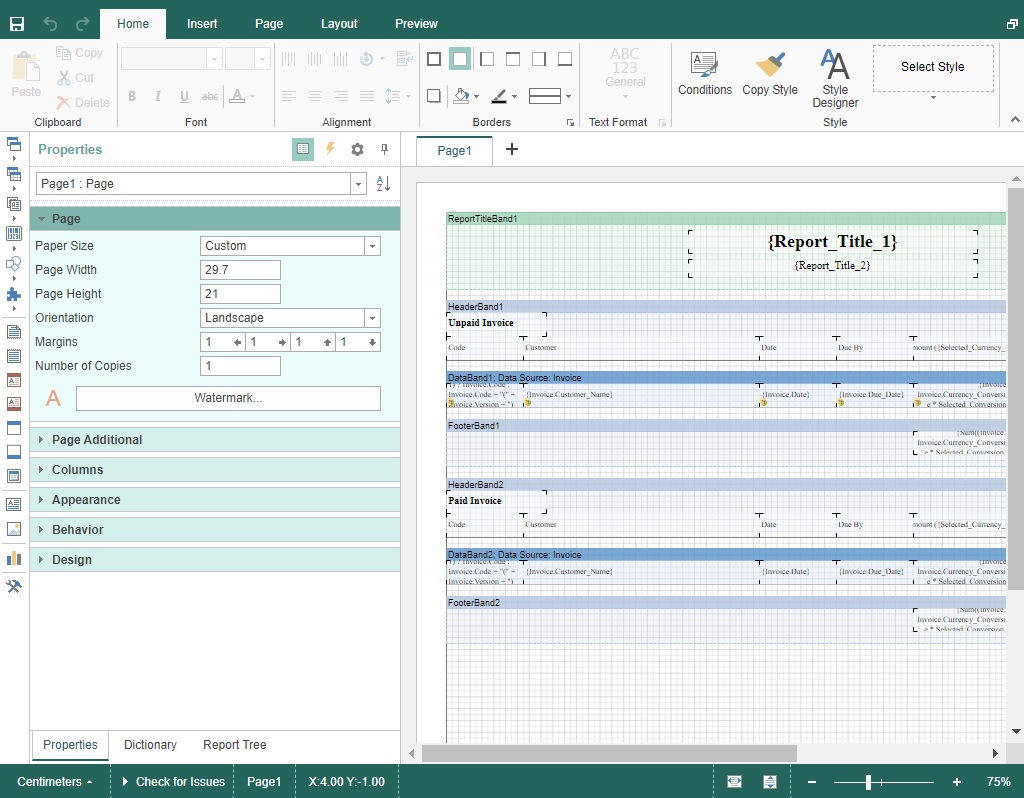
5. You can also create a report by choosing the New button on the top right of the report listing page. But this method is not recommended because by choosing New button, you will get an empty report and have to create the report from scratch. It is much easier to duplicate and edit from and existing report.
Download a Report
This is particularly useful if you have multiple company profiles. You can download a report from Company A and upload it to Company B. The download and upload function only applicable to your own custom made report, but not applicable to standard Xin Report.
1. To download a Report, on the left menu, choose Setting > Report. Click on the green download button.

2. The report file (.mrt) will be downloaded to your local computer.
Upload a Report
1. To upload a Report, click on New button on the top right of report listing page.
2. Choose the option Upload a Report.
3. Select a report file (.mrt), then click Upload Now.
