Setting - Security
User Group
Group the users together with same security permission. For example, a group of customer service representatives might be put in a Customer Service Representative user group with the permission to access to Customer Database and some customer's related reports.
Create a User Group
1. On the left menu, choose Setting > Security > User Group. Click on New button on the top right of the page.
2. Enter the information, choose Save Changes to save the record.
| Column | Description |
|---|---|
| Name | The name of the user group. |
| This is active User Group | The status of the user group. it cna only be used when it is set to active. |
| Accessibility | Description |
|---|---|
| No Access | The user who is in this User Group will not have accessibility to the selected module. The module name will not appear on the user's left menu when he/she login to Xin 365. |
| Read Only | The user who is in this User Group will be able to read the data of the selected module, but is unable create new record, make any changes to the existing data or delete the existing record. |
| Full Access | The user who is in this User Group will have full accessibility to the selected module. |
Edit a User Group
1. Choose the blue color edit button of the User Group you want to update from the User Group Listing.

2. The detail information of the user group will be shown. Make modification and choose button Save Changes.
Delete a User Group
1. Choose the red color delete button of the record you want to delete from the User Group Listing.

2. On the popup confirmation message box, choose Confirm to proceed delete the record.
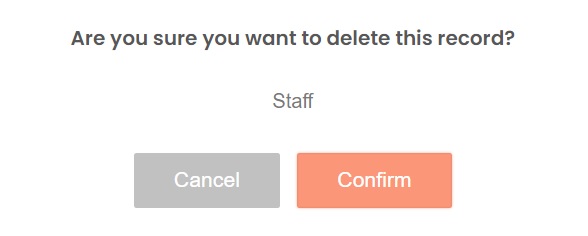
Next topic: Activity Log
Previous topic: User Profile
Need help?
Connect with us
New to Xin 365?
Sign up today