Report Designer
Text Object
Editing text components can be done in the Text Editor. This editor contains several tabs in which you can change an expression of the text component, select a column, system variable, specify the calculation results.
Due to different version of component using, the image and user guide for Report Designer might have slightly different from the component using in Xin 365.
Tab Expression
In the tab Expression, you can specify a text, expression, reference to any item in the data dictionary:
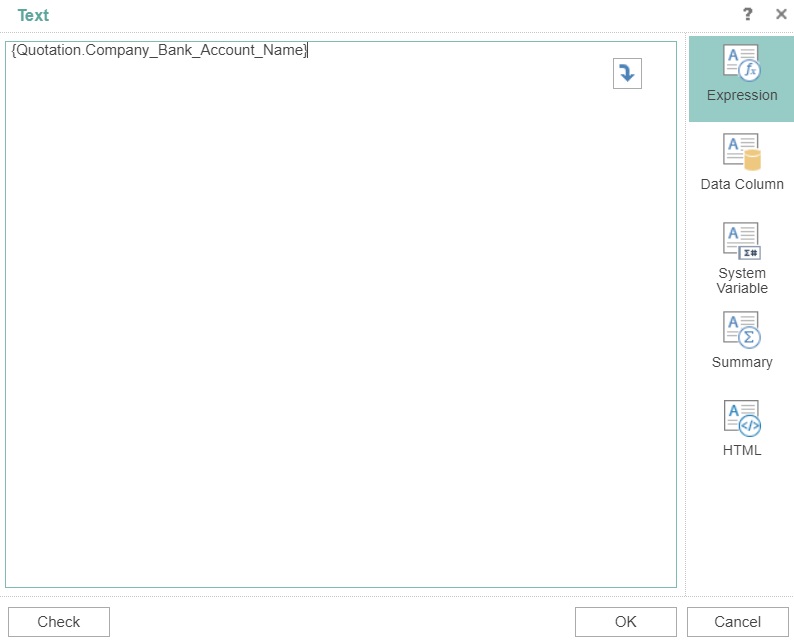
In the panel Text you can directly specify a text of the expression, reference to an item in the data dictionary. In the picture above you see that the expression {Quotation.Company_Bank_Account_Name} is a reference to the description of the data columns Company_Bank_Account_Name (data source Quotation) in the report data dictionary.
You can also write HTML Tags in the Expression tab.
Tab Data Column
This tab is represented by a single panel, which displays only the data columns from the Dictionary. When you select a column, an expression will be formed. This expression is a reference to the description of this column in the report data dictionary.
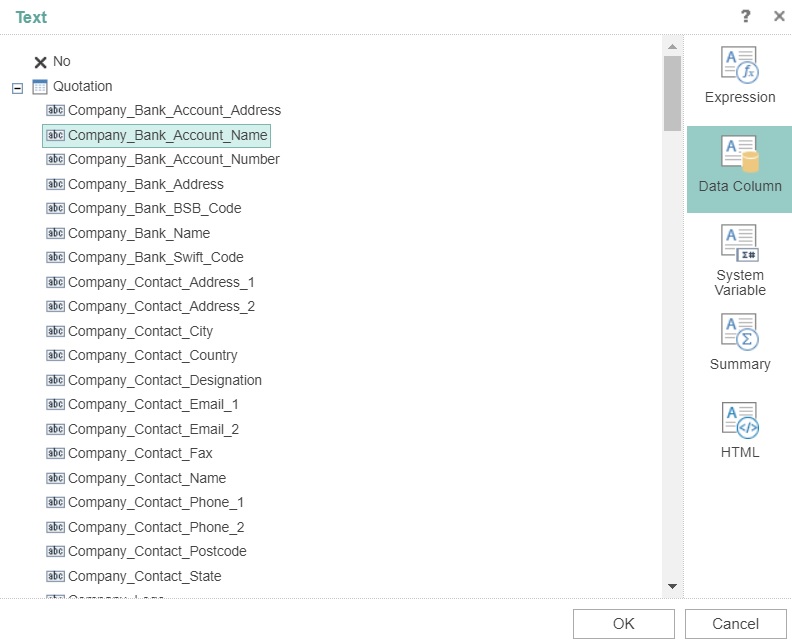
Tab System Variable
This tab has the following panels:
- The top panel System Variable. This panel displays all the system variables of the data dictionary. A system variable is selected here, which will form the reference in the text component.
- The bottom panel Descriptions. This panel displays a description of the selected variable.
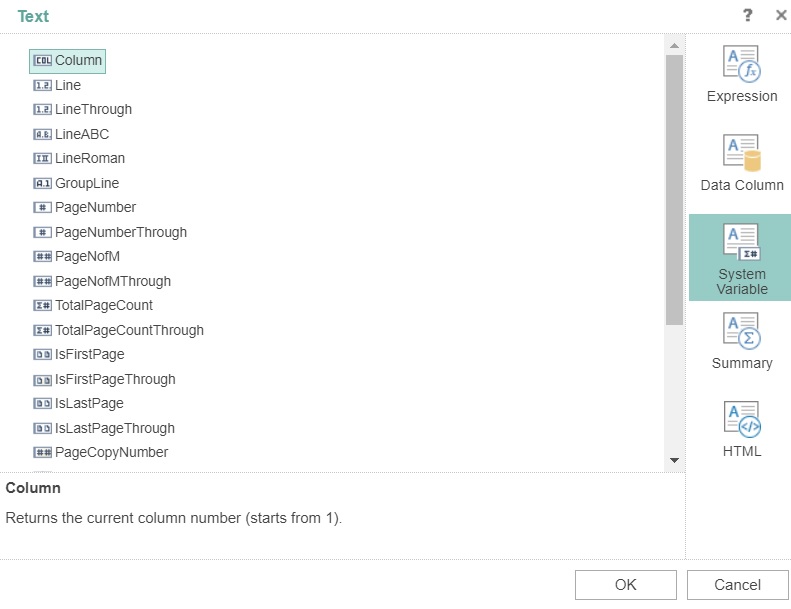
Tab Summary
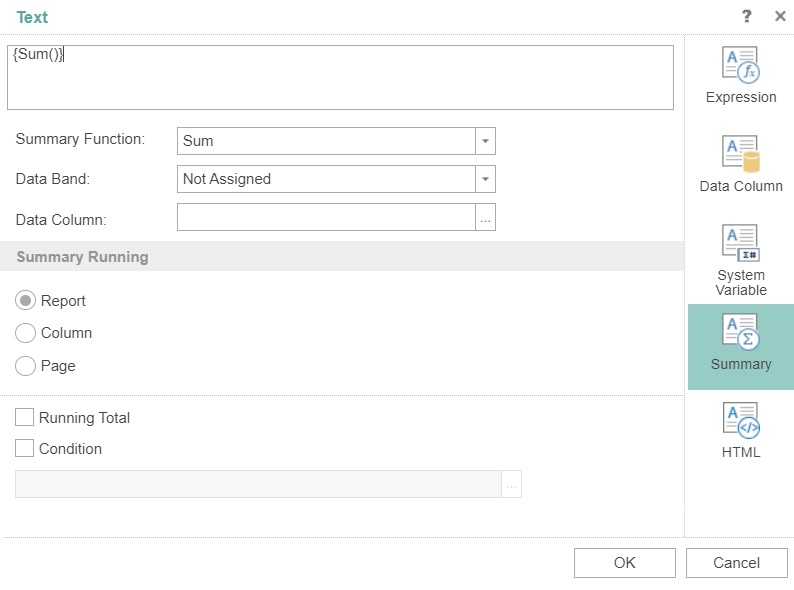
| Column | Description |
|---|---|
| Summary Function | In this drop-down list you may determine the type of an aggregate function (operation) to calculate the summary. |
| Data Band | In this drop-down list you can select the data band by which the summary will be calculated. |
| Data Column | This list defines the data column, the values of which will be calculated totals. |
| Report | This radio button sets the calculation function for the entire report. The value of the function in the any place of the report will be the same. |
| Column | This radio button sets the calculation of the functions of the data column. |
| Page | This radio button sets the calculation of the function by a report page. On each report page the total value will be calculated only on the page. |
| Running Total | The checkbox sets the calculation mode with the running total. Each subsequent result includes all the previous ones. |
| Condition | The checkbox Condition allows you, when calculating totals, to take into account the value only when executing a certain condition. The field below the Condition is used for the condition expressions. It is available when the checkbox Condition is enabled. |
Tab HTML
Select the checkbox Allow HTML Tags at the bottom to format the text using the available tools in this tab, such as to choose the font type, font size, bold or italic the font etc.
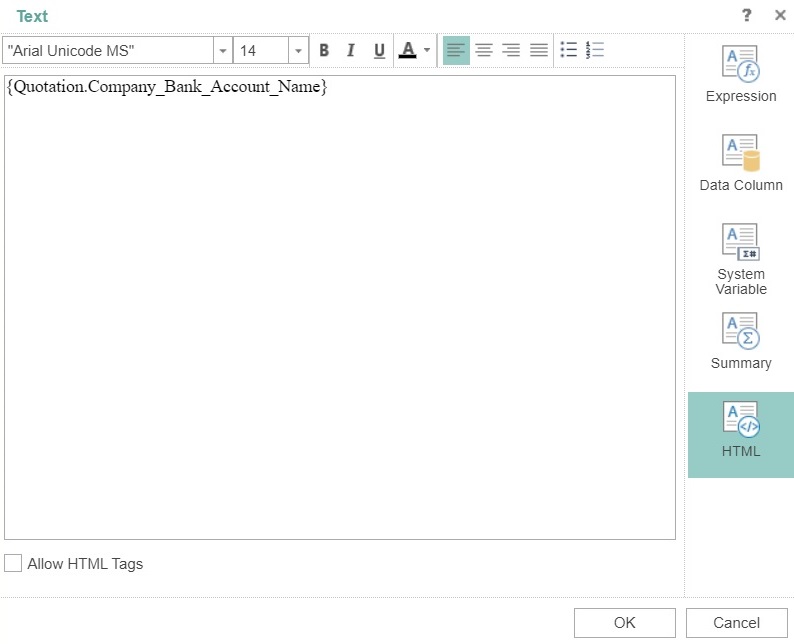
For example, if you set the follow in tab HTML:

Then click on the tab Expression, you will be able to see the raw HTML tags:

Next topic: HTML Tags
Previous topic: Bands
Related topic:
HTML Tags
Need help?
Connect with us
New to Xin 365?
Sign up today