Setting
Stock
Stock quantity keeps track of quantity of the item in stock. When there is an order from the customer, the stock quantity will be subtracted. While when there is a new purchase from the vendor, the stock quantity will be increased.
Depends on different business needs, some increase or decrease the stock quantity when a Purchase Order or Invoice is issued, while other only increase or decrease the stock quantity when the actual goods is received or delivered.
Thus in Xin 365, you need to set at which point you want to increase or decrease the stock quantity.
On the left menu, choose Setting > System Setting. Expand the General Setting tab and choose Stock.
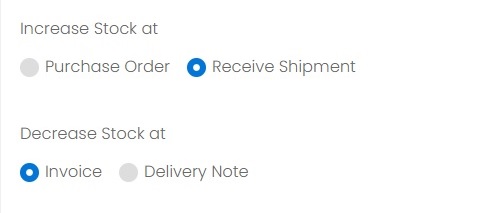
Increase Stock at Purchase Order
If this option is chosen, the stock quantity will be increased whenever you generate a Purchase Order with a unique reference code.
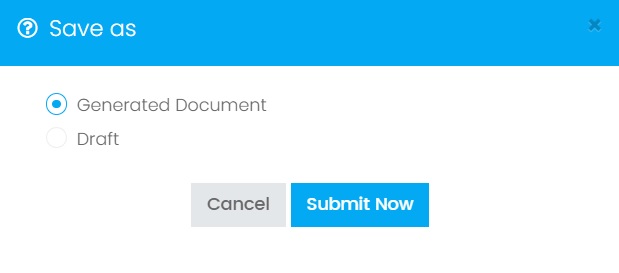
Increase Stock at Receive Shipment
If this option is chosen, the stock quantity will only be increased when the actual goods is received. Thus the stock quantity will be increased when you choose to Receive Shipment from the Purchase Order.
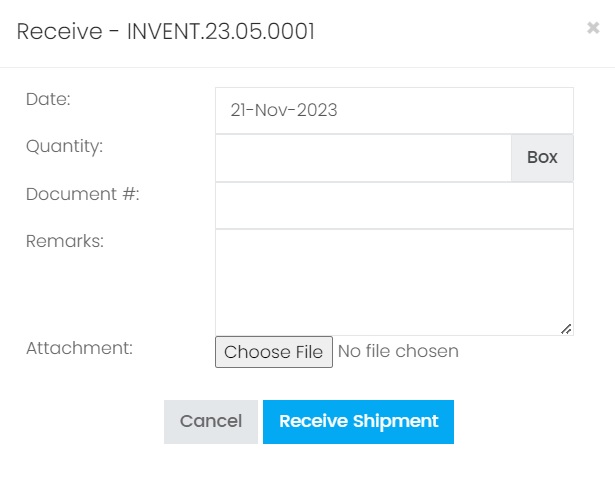
Decrease Stock at Invoice
If this option is chosen, the stock quantity will be decreased whenever you generate an Invoice with a unique reference code.
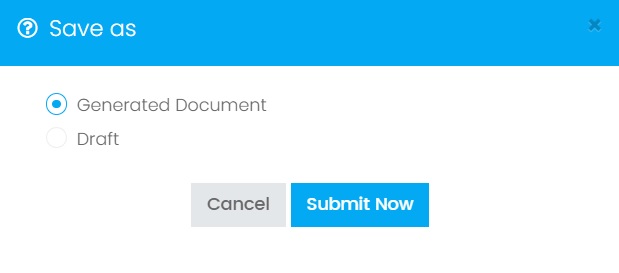
Decrease Stock at Delivery Note
If this option is chosen, the stock quantity will be decreased only when the goods is delivered to your customer. Meaning it will be decreased when you issue a Delivery Note with a unique reference code.
The stock quantity only applied to inventory which the Type has been set as Inventory. While the inventory with type Non-Inventory or Service will not have stock quantity. Refer Unit in Stock.
Next topic: Clone Document
Previous topic: File Name Format
Related topics:
Unit in Stock
Stock Adjustment
Need help?
Connect with us
New to Xin 365?
Sign up today