Setting
Email Setting
Xin 365 Email Setting allows you to configure the email server that sending out the email to your customer or vendor. Different setting can be applied to different business modules. Example, you can configure to use Xin 365 email server to send out the Purchase Order document to the vendor, while using your own SMTP to send out Quotation to the customer. You can also configure the standard email format for each business modules.
What is an SMTP Server?
The Simple Mail Transfer Protocol (SMTP) is an Internet standard communication protocol for electronic mail transmission. Mail servers and other message transfer agents use SMTP to send and receive mail messages. You need to get the SMTP Server Name, Port Number and Security from your email server provider.
How to set it in Xin 365
On the left menu, choose Setting > System Setting. Expand the Email Setting tab. When use the mouse pointer to mouse over to the business modules under the Email Setting list, you can see the current SMTP Setting for each module.
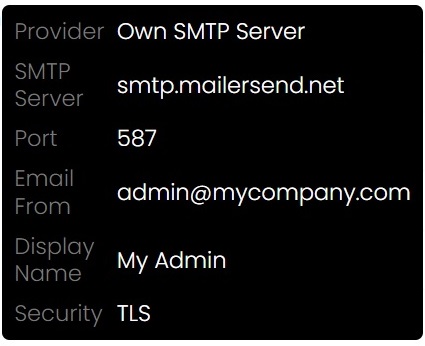
Choose the [Email Server] on the right of the business module you wish to configure the email server setting.
| Column | Description |
|---|---|
| Provider |
Xin Server - By choosing this, you will be send out email using Xin 365 default server. Use Xin Server if you do not have your own SMTP Server. Own SMTP Server - If you choose to use your own SMTP Server, you will need to provide all the SMTP Server setting below. |
| SMTP Server | The name of the outgoing email server that generally looks like this: smtp.serveraddress.com. For example, the SMTP server SendGrid uses is smtp.sendgrid.com. |
| Port | It is a number used designed to send email through a network and to its recipient. The most important SMTP ports are:
|
| Email From | The email address used to send the outgoing email. |
| Password | The password used fro the above Email From. |
| Display Name | The name to be displayed on the recipient's inbox when they receive your email. |
| Security | It is an encryption protocol which secure your email from hackers. There are 2 types of encryption protocol depending on your provider.
|
After configured the setting, choose Save & Stay from the floating buttons on the bottom right of the page. If you would like the same setting applied to all other business modules, select the option Apply the same setting to all other modules before saving the setting.
Send email using Gmail
You can configure GMail in Xin 365 and send email out from Xin 365 using your GMail account.
| Column | Value |
|---|---|
| Provider | Own SMTP Server |
| SMTP Server | smtp.gmail.com |
| Port | 587 |
| Email From | [Your Gmail Address] |
| Password | [App Password] ** |
| Display Name | [Any] |
| Security | TLS |
** Setting up GMail App Password
1. To setup GMail App Password, first you need to enable 2-step verification.
2. To enable 2-step verification, login to your Google account, then access to https://myaccount.google.com/security. Make sure 2-Step Verification is turned on.
3. In Google account page, navigate to Security > Signing in to Google > App Passwords. If you do not see the App Passwords option, click on this link: https://myaccount.google.com/apppasswords
4. In the App Passwords page, enter "Xin 365" as the app name. Then click "Create" button.
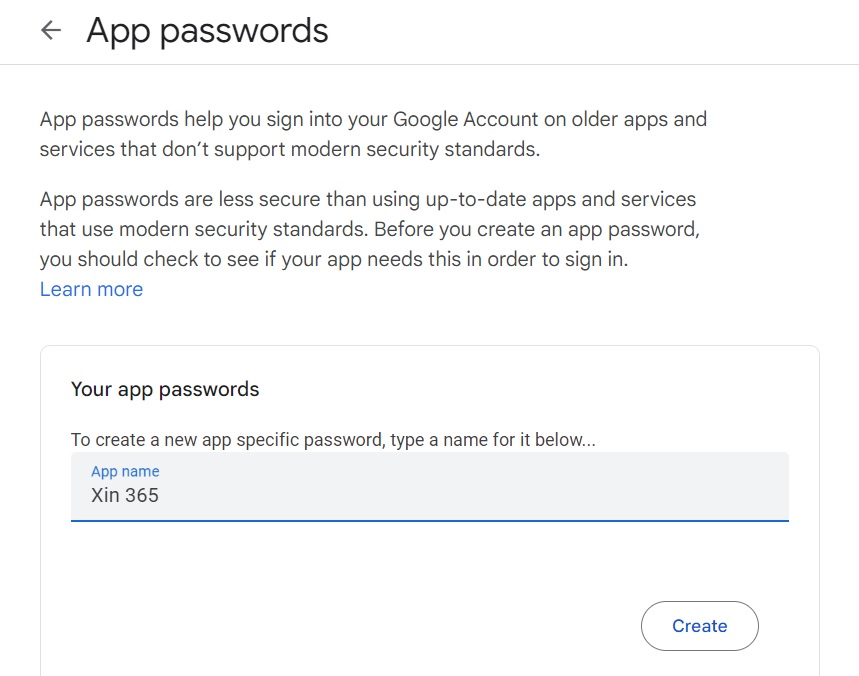
5. A 16 digit APP Password will be shown. Copy this 16 digit password and enter to the Password column in Xin 365 SMTP Server setting page.
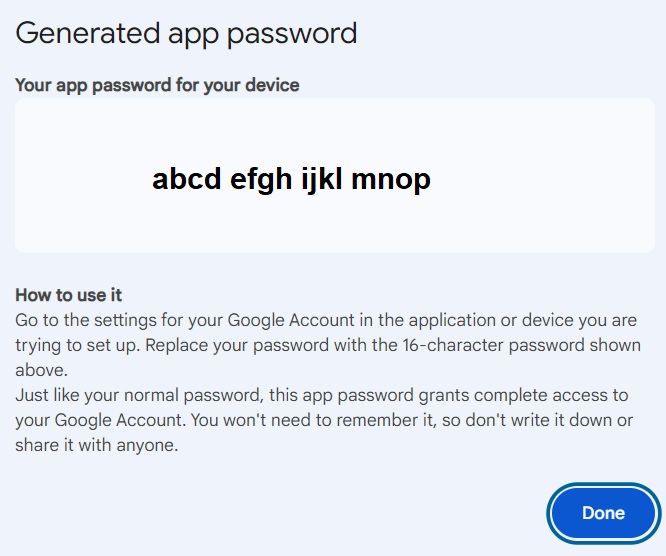
Test the setting
You should do a test on the setting to make sure that the configuration is correct and you are able to send the email out from Xin 365. Enter your own email address at the Test Sending Email section, then choose Send Now.
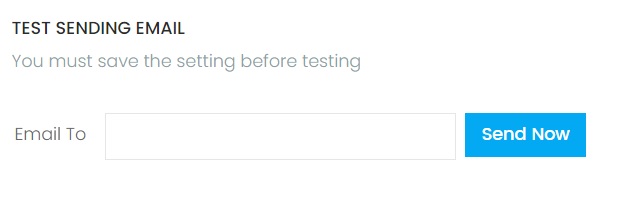
If the configuration is correct and email is sent successfully, there will be a green message box showing successful message as below. Check your email inbox including junk mail folder for a test email sent from Xin 365.
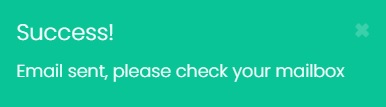
However, if the email is not sent, you will see a red color alert as below:
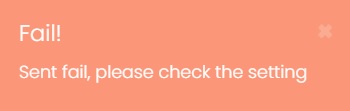
After this is configured correctly, you can send the business document to your customer/vendor directly from Xin 365.
Next topic: Additional Info
Previous topic: Default Notes
Related topics:
Send a Quotation
Send a Sales Order
Send an Invoice
Send a Credit Note
Send a Delivery Note
Send a Receipt
Send a Purchase Requisition
Send a Request Quotation
Send a Purchase Order
Need help?
Connect with us
New to Xin 365?
Sign up today