Lookup - Payment Terms
Payment Terms
Payment Terms is documentation that details how and when your customers pay for your goods or services. With this outline, your business can receive payment more easily and make the payment process more transparent to customers. It is used in:
- Customer Database
- Vendor Database
- Quotation
- Sales Order
- Invoice
- Credit Note
- Delivery Note
- Receipt
- Purchase Requisition
- Request Quotation
- Purchase Order
Create a Payment Terms
1. On the left menu, choose Setting > System Setting. Expand the Lookup tab. Choose Payment Terms. Click on New button on the top right of the page.
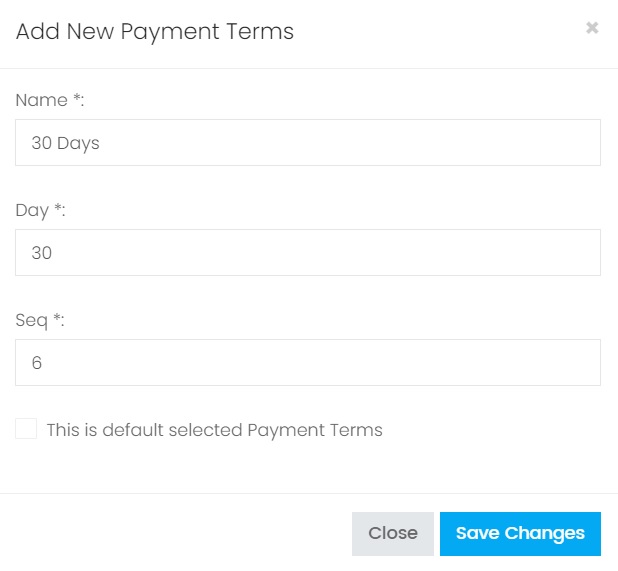
2. Enter the information, choose Save Changes to save the record.
| Column | Description |
|---|---|
| Name | The name of the Payment Terms. |
| Day | How many days the payment should be made. If an invoice is not receied within the number of days specified here, the invoice record will be highlighted in red in the listing. |
| Seq | Set the sequence of the Payment Terms listing. When showing in the dropdown option the Payment Terms record will be listing based on the sequence value in ascending. |
| This is default selected | Only 1 record can be set as default selected. When showing the Payment Terms listing in dropdown option, the record which has been set as default selected will be auto selected as the default option value. |
Edit a Payment Terms
1. Choose the blue color edit button of the record you want to update from the Payment Terms Listing.

2. The detail information of the Payment Terms record will be shown. Make modification and choose button Save Changes.
Delete a Payment Terms
1. Choose the red color delete button of the record you want to delete from the Payment Terms Listing.

2. On the popup confirmation message box, choose Confirm to proceed delete the record.
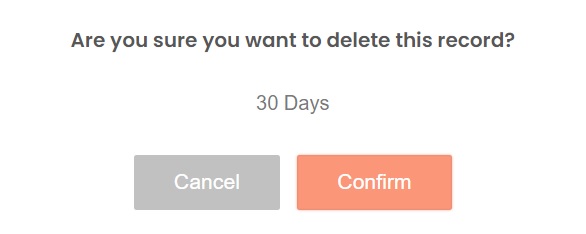
Next topic: Payment Type
Previous topic: U.O.M.
Need help?
Connect with us
New to Xin 365?
Sign up today