Procurement - Purchase Requisition
Approval
You can enable the Purchase Requisition approval process so that all Purchase Requisition must be approved before sending out to someone.
Enable Purchase Requisition Approval Process
1. On the left menu, choose Setting > System Setting > General Setting > Approval Process. Choose Purchase Requisition.
2. Select the option Turn on the approval process for Purchase Requisition.

3. Choose Save & Stay floating button.
To Send a Purchase Requisition For Approval
1. On the left menu, choose Purchase > Purchase Requisition. Edit any of your Purchase Requisition by click on the blue Edit button from a Purchase Requisition.
2. In the Purchase Requisition detail form, choose Approval tab.
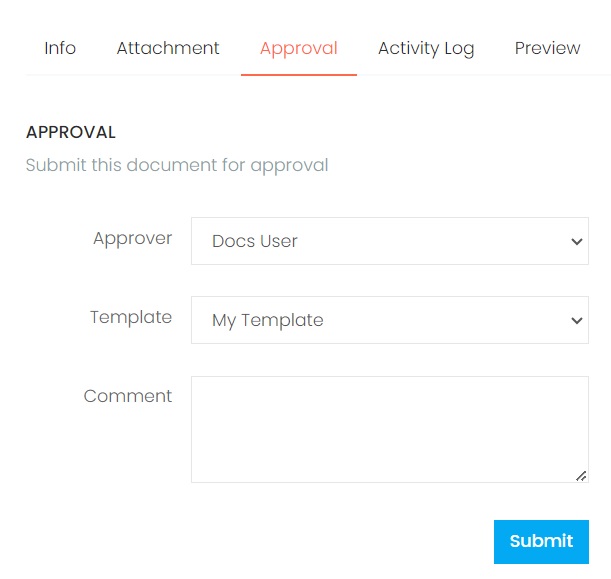
3. Choose Submit button.
4. An email will be sent to the Approver to take action.
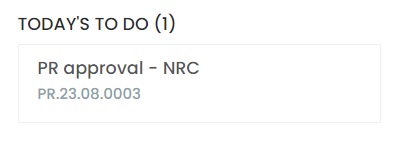
5. When the Approver login to Xin 365, the approval task will be listed on his Todo List on his Dashboard.
Next topic: Send a Purchase Requisition
Previous topic: Additional Info
Need help?
Connect with us
New to Xin 365?
Sign up today