Finance Report
Financial reporting is the process of documenting and communicating financial activities and performance over specific time periods, typically on a quarterly or yearly basis. Companies use financial reports to organize accounting data and report on current financial status. Financial reports are also essential in the projections of future profitability, industry position and growth. To access to Finance Report, choose Report > Sales.
Invoice Status: This report shows the payment status of your invoice. There are 2 sections in this report:
- Unpaid Invoice - list of invoices which has not been paid or partially paid.
- Paid Invoice - list of fully paid invoices.
Custom create Sales Summary report
1. From the left menu, access to Setting > System Setting. Expand Designer Tool and choose Report. Click on the purple duplicate button for Sales Summary.

2. On the popup, provide a name for this newly created report and choose Save Changes.
3. Choose the design button for My Invoice Status report to open the Report Designer.

4. On the left panel of the report designer, choose Dictionary tab. Expand the Invoice data source.
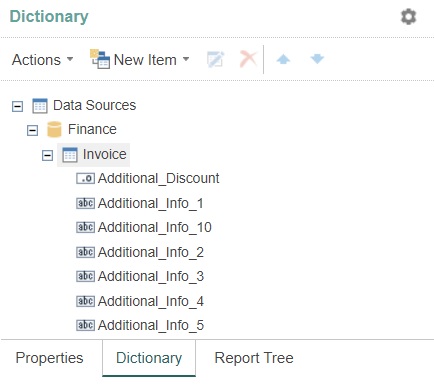
5. There are 2 sections in Invoice Status report. The first section listed all unpaid invoices and the second section listed all fully paid invoices.
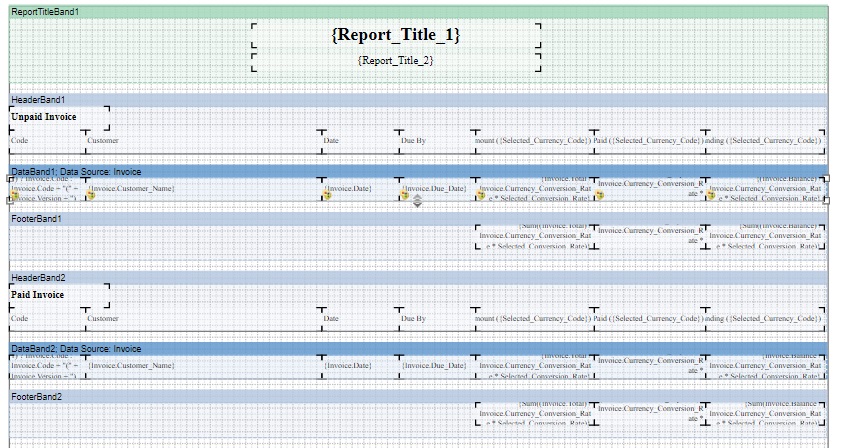
6. The first section getting data from Databand1 where the records are filtered from invoices which has a Balance amount not equal zero (unpaid or patially paid).
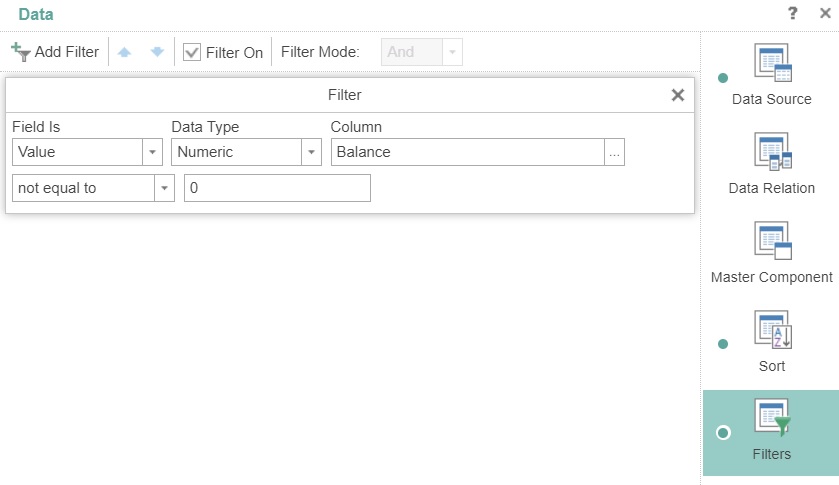
7. The second section getting data from Databand2 where the records are filtered from invoices which has a zero Balance amount(fully paid).
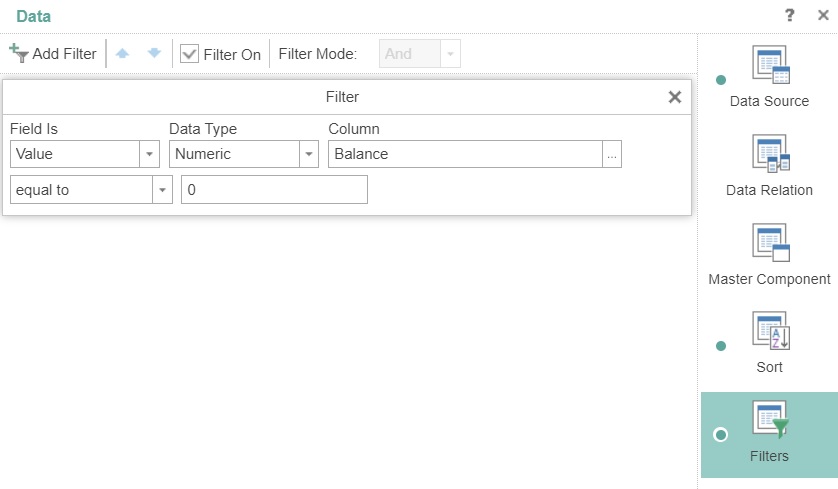
8. Make modification to the right panel of the report designer, choose Save on the top menu to save the changes. Refer Template/Report Designer for more information about the functionalities in the designer.
9. Access to Report > Invoice from the left menu, choose Search button on the left menu, select My Invoice Status from the search option and choose Search button to display your report.
Payment Received: This report shows the invoice payment receiving information. The datasource contain each records of payment transaction. Meaning if there are 2 payment transactions made on 1 invoice record, there will be 2 rows of record in the datasource.
1. Repeat steps 1-3 from Invoice Status report above to create your Payment Received report.
2. On the left panel of the report designer, choose Dictionary tab. Expand the Payment data source, columns started with the name "Invoice_" are the data columns from Invoice main information. While columns started with the name "Payment_" are the data columns from Payment transaction made on the invoice.
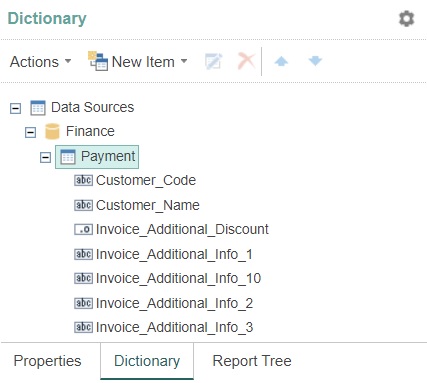
Customer Statement: This report shows the financial status of each customer.
1. Repeat steps 1-3 from Invoice Status report above to create your Customer Statement report.
2. On the left panel of the report designer, choose Dictionary tab. Expand the Statement data source. Statement data source retrieve data from Invoice, Payment and Credit Note.
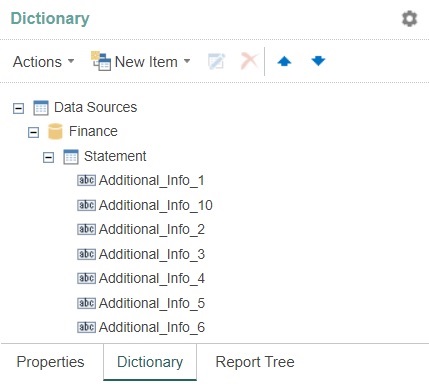
3. Explanation for some of the columns in Statement data source:
- Detail_Type - indicating whether this row of record is Invoice, Payment or Credit Note.
- Detail_Debit - final amount of Invoice records.
- Detail_Credit - Payment amount of final amount of Credit Note records.
4. This report is group by Customer Ref Code to display statement separately for each customer.
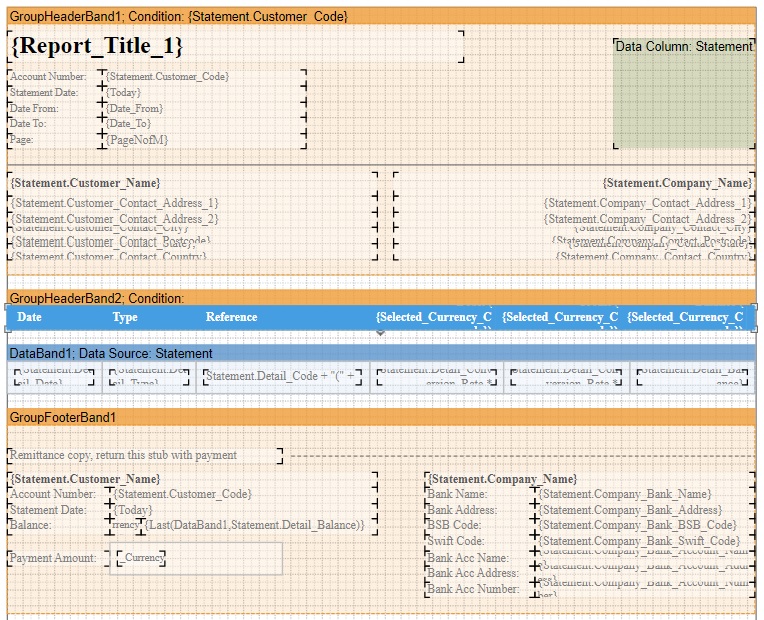
You need to clear your internet browser's cache images and files after you made modification to the report.
Next topic: Purchase Reports
Previous topic: Sales Reports
On this page
Invoice Status
Payment Received
Customer Statement
Need help?
Connect with us
New to Xin 365?
Sign up today