Database - Employee
General Info
Employee database stores all information about employees, including personal information, contact, statutory, employment, employment history and etc, in one place. It helps to understand your company employee's capabilities and manage the human resources.
Create an Employee
1. On the left menu, choose Database > Employee. Choose New > Create New button on the top right.
2. Enter all necessary information and choose Save & Stay floating button.
| Column | Description |
|---|---|
| Ref Code | Internal reference code for your own reference. |
| Name | Employee's personal name. |
| Nationality | Nationality of this Employee. |
| Residential Status | To indicate whether this employee is Resident or Non-Resident of the country where the company located. |
| Personal Identification Type | Type of personal identification such as passport, driving license, ID etc to identify an individual. |
| Personal Identification | A personal identification number is a numeric or alpha-numeric passcode used to authenticate an individual. |
| D.O.B. | Employee's date of birth. |
| Gender | Employee's gender (male or female). |
| Ability Status | Employee's physical or mental capacity to perform tasks given. |
| Marital Status | Employee's situation with regard to whether one is single, married, separated, divorced, or widowed. |
| Dependent Children | A dependent child is someone who is under a certain age and who is financially reliant on the employee, or who is a full-time student. |
| Remarks | Some remarks regarding this Employee for internal reference. |
Keep the contact information of the employee.
| Column | Description |
|---|---|
| Phone (1) | Primary phone number. |
| Phone (2) | Optional phone number. |
| Address | Unit number and street name. |
| Postcode | Postcode number. |
| City | City name. |
| State | State name. |
| Country | Select the country from the list. The list is fixed and cannot be edited. |
Emergency contact of the employee.
| Column | Description |
|---|---|
| Name | Name of the emergency contact person. |
| Phone | Emergency contact person's phone number. |
| Relationship | Relationship of the emergency contact person with the empllyee. |
Current employment information in this company.
| Column | Description |
|---|---|
| Salary |
Currency - currency used to pay the salary to this employee. It will be used to generate payslip. Amount - salary amount pay to this employee. Pay Period - the recurring time frame for the employee to receive payment. |
| Position | Employee's role or job title in the company. |
| Start Date | Date when the employee formally begins working for the company. |
| Employment Status | Classification of an employee's working relationship with the company, defining their rights, responsibilities, and terms of employment. |
| Department | Specialized functional units, such as finance, marketing, or production, responsible for specific tasks and operations. |
Payment Information
| Column | Description |
|---|---|
| Payment Type | The method to make payment to the employee. |
| Bank Name | Name of the bank/financial institution which the employee have a financial account with. |
| Bank Address | Full postal address of the bank. |
| BSB Code | "Bank State Branch" number, is a six-digit code used to identify the specific branch of a bank or financial institution. |
| Swift Code | "Society for Worldwide Interbank Financial Telecommunications" code is an 8-11 character long, standard format code that identifies banks and financial institutions worldwide. |
| Account Name | The name of the account holder. |
| Account Address | Postal address of the account holder. |
| Account Number | A unique string of numbers and, sometimes, letters or other characters that identifies the owner of the account. |
Other Information
| Column | Description |
|---|---|
| Max Claim per Month | Maximum amount the employee can make claim for each month. When the total claimed amount if more than this defined amount, the employee won't be able to submit any new claim form. |
| Max Leave per Year | The maximu leave (day) the employee can apply for each different Leave Reason. |
| Approver | Person to approve the employee's expenses claim and leave application. The approver must be a Xin user. |
| Default Template |
Claim - default template for this employee to print the approved expenses claim form. Leave - default template for this employee to print the approved leave application form. Payslip - default template for this employee to print the payslip. |
Statutory
1. Firstly define the Statutory in setting.
2. Enter the Account Number, Employer Contribution Amount and Employee Contribution Amount for each Statutory. The Employee Contribution Amount will be deducted from employee's basic salary when generating a Payslip.
System Access
1. To define how the employee access to Xin 365 application.
2. If this employee is already an Xin user, choose the option "This employee is an existing Xin 365 system user", then select the user from "Xin User" dropdown list. With this option selected, this Xin user will be able to access to both HR functions (My Claim, My Leave Application and My Payslip), as well as other Xin 365 modules which granted in Security module.
3. If this employee is not an Xin user, choose the option "This employee is an ordinary employee". Email and password must be provided and the employee will login to Xin 365 using this email and password.
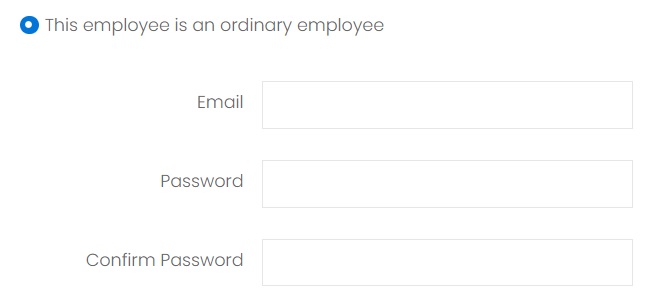
Photo
1. Click Choose File. Select the employee image file.
2. Choose the Upload button to upload the image file.
Signature
1. Click Choose File. Select the employee signature image file.
2. Choose the Upload button to upload the image file.
Employment History
Enter all employment history of this employee for internal reference.
Attachment
Attach any documents that is related to this Employee.
List of activities perform on this Employee with timestamp.
Next topic: Add an Employee
Previous topic: Clone a Sales Person
Need help?
Connect with us
New to Xin 365?
Sign up today