Procurement - Purchase Order
Versioning
Versioning control allows you to track and manage different versions (or draft) of a Purchase Order, so you know which is the current iteration of the file. If you prefer without version control, you may always keep your Purchase Order as version 1, and modify the Purchase Order content as needed. But it is always a good practice to keep a versioning control especially after sending out the Purchase Order to the vendor.
1. On the left menu, choose Purchase > Purchase Order. On the Purchase Order listing, choose the Clone button of your Purchase Order.

2. On the popup option, choose Clone to next version.
3. The Purchase Order will be cloned as a new document with the same Reference Code, but new Version Number.

4. The Version Number is auto incremental by 1 each time you clone the Purchase Order document to a new version. You can still modify the version number freely in the Purchase Order document.
5. To show the version number on the Purchase Order listing, click on the purple setting icon on the top right of the Purchase Order listing.
6. The older version of the Purchase Order will be deactivated.
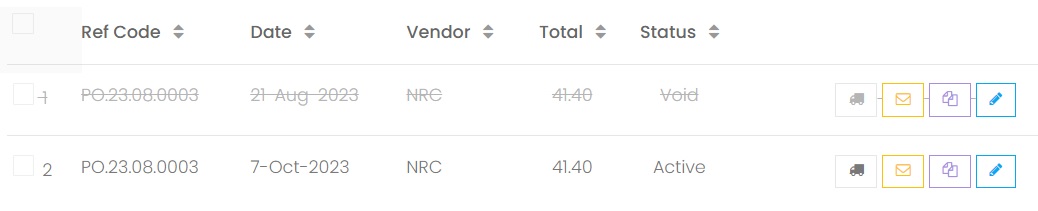
Next topic: Receive Shipment
Previous topic: Follow Up
Need help?
Connect with us
New to Xin 365?
Sign up today