Setting
Document Item
Document Item setting allows you to show only neccessory information in the sales and purchase form. Any not needed information can be hidden and not showing in the form thus make the work easier for you.
Items Level
1. On the left menu, choose Setting > System Setting. Expand the tab General Setting, then choose Document Item.
2. The first 4 settings involve the document items in Sales (Sales Order, Quotation, Invoice, Credit Note and Receipt) and Purchase (Purchase Requisition and Purchase Order) modules.
- Show sub amount ('Sub') in document item list
- Show amount after discount ('Amount') in document item list
- Show tax percent ('Tax %') in document item list
- Show tax amount ('Tax Amt') in document item list
3. Select these 4 options and choose Save & Stay from the bottom right floating button.
4. Next, open any of the Sales or Purchase form (except Delivery Note and Request Quotation), Sub, Amount, Tax % and Tax Amt are showing at the items level of the form.
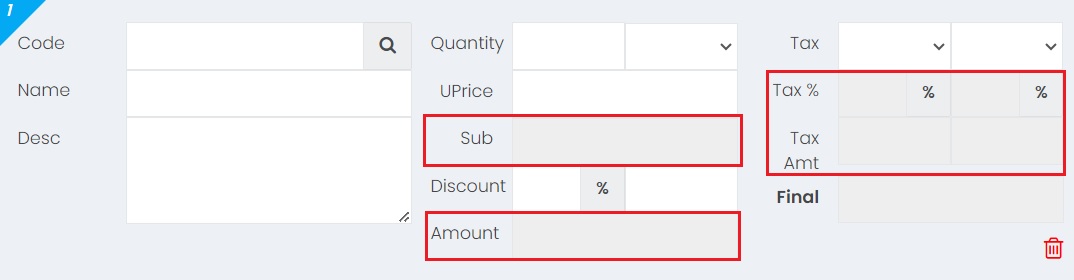
Summary Level
1. The 5th and the 6th settings involve the document summary items in Sales (Sales Order, Quotation, Invoice, Credit Note and Receipt) and Purchase (Purchase Requisition and Purchase Order) modules.
- Show total tax amount in document summary
- Show total discount amount in document summary
2. Select these 2 options and choose Save & Stay from the bottom right floating button.
3. Next, open any of the Sales or Purchase form (except Delivery Note and Request Quotation), Total Tax and Total Discount are showing at the summary part of the form.
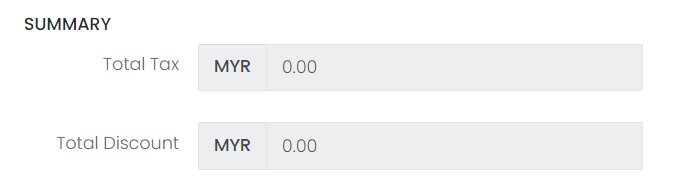
Delivery Note Document Items Setting
1. The 7th and the 8th settings involve the document summary items in Delivery Note only.
- Show total gross weight ('Gross Weight') in Delivery Note item list
- Show total net weight ('Net Weight') in Delivery Note item list
2. Select these 2 options and choose Save & Stay from the bottom right floating button.
3. Next, open Delivery Note form, Gross Weight and Net Weight are showing at the items level of the form.
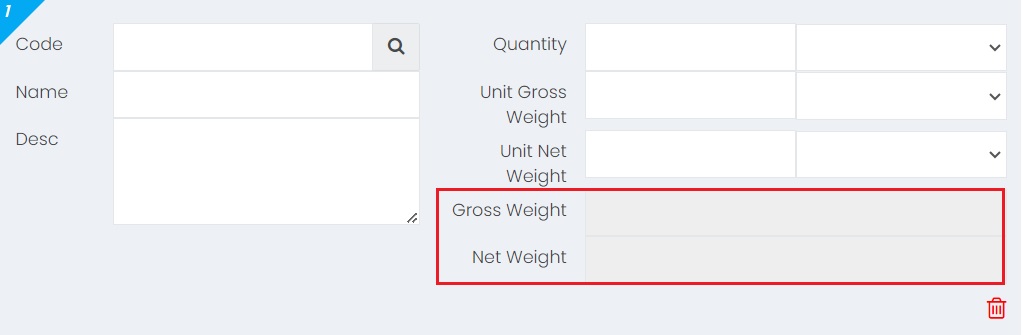
Inventory Price and Cost in Delivery Note Setting
1. The 9th settings involve showing or hiding the inventory price and cost in Delivery Note.
- Show inventory price and cost in 'Inventory Search' screen for Delivery Note
2. Select this option and choose Save & Stay from the bottom right floating button.
3. Next, open Delivery Note form, click on the Inventory Search button beside Code on items level, the Inventory's Price and Cost are showing in the Inventory Search window.
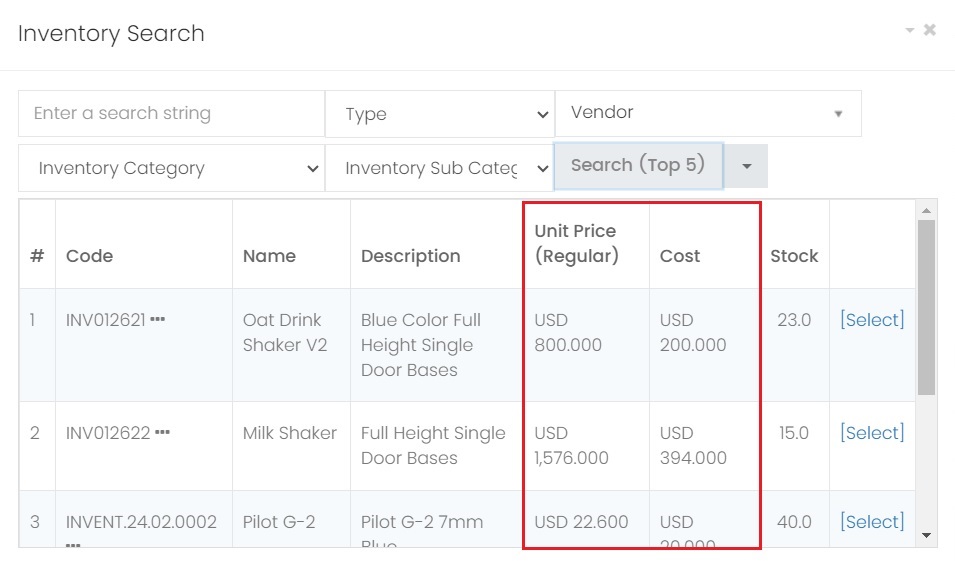
Next topic: File Name Format
Previous topic: Decimal Place
Need help?
Connect with us
New to Xin 365?
Sign up today