Purchase Report
The Purchase Reports are used to determine what payment transactions occurred within a selected date range. To access to Finance Report, choose Report > Purchase.
Custom create PO Receive report
1. From the left menu, access to Setting > System Setting. Expand Designer Tool and choose Report. Click on the purple duplicate button for PO Receive.

2. On the popup, provide a name for this newly created report and choose Save Changes.
3. Choose the design button for My PO Receive report to open the Report Designer.

4. On the left panel of the report designer, choose Dictionary tab. Expand the Purchase data source.
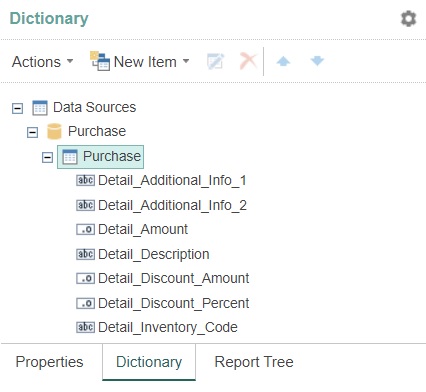
5. Columns started with the name "PO_" are the data columns from Purchase Order main information. Columns started with the name "Detail_" are the data columns from Purchase Order item level information. While columns start with the name "Receive_" are the data columns from receiving record.
6. Make modification to the right panel of the report designer, choose Save on the top menu to save the changes. Refer Template/Report Designer for more information about the functionalities in the designer.
7. Access to Report > Purchase from the left menu, choose Search button on the left menu, select My PO Receive from the search option and choose Search button to display your report.
You need to clear your internet browser's cache images and files after you made modification to the report.
Next topic: Inventory Reports
Previous topic: Finance Reports
Need help?
Connect with us
New to Xin 365?
Sign up today