Lookup - Inventory Category
Inventory Category
You can use Inventory Category to group related inventory items into a single category. This will help you classify and manage your inventory items, and create reports that sort records by Inventory Category. It is used in Inventory Database.
You can categorize inventory to 2 level in Xin 365. Both having the same purpose, Sub Category allows a more specific grouping of the inventory item under each Inventory Category.
- Inventory Category
- Sub Category
Create an Inventory Category
1. On the left menu, choose Setting > System Setting. Expand the Lookup tab. Choose Inventory Category. Click on New button on the top right of the page.
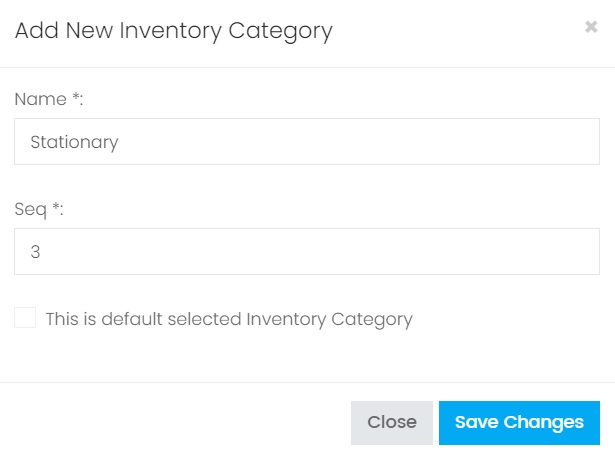
2. Enter the information, choose Save Changes to save the record.
| Column | Description |
|---|---|
| Name | The name of the Inventory Category. |
| Seq | Set the sequence of the Inventory Category listing. When showing in the dropdown option the Inventory Category record will be listing based on the sequence value in ascending. |
| This is default selected | Only 1 record can be set as default selected. When showing the Inventory Category listing in dropdown option, the record which has been set as default selected will be auto selected as the default option value. |
3. To add, edit or delete a Sub Category, click on the arrow button under column Sub Category of an Inventiry Category record.

Edit an Inventory Category
1. Choose the blue color edit button of the record you want to update from the Inventory Category Listing.

2. The detail information of the Inventory Category record will be shown. Make modification and choose button Save Changes.
Delete an Inventory Category
1. Choose the red color delete button of the record you want to delete from the Inventory Category Listing.

2. On the popup confirmation message box, choose Confirm to proceed delete the record.
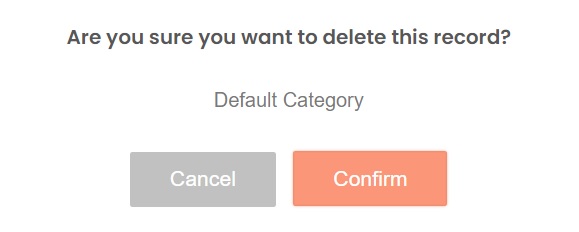
Next topic: U.O.M.
Previous topic: Adjustment Reason
Need help?
Connect with us
New to Xin 365?
Sign up today