HR - Payslip
Additional Info
Use Additional Info to create additional column in the Payslip form if the needed column is not available in the standard Xin Payslip form. There are 2 types of Additional Info for Payslip:
- Main Level : The additional column is added to the Payslip main information level. Example, to add a "Department" column which the Payslip belongs to, or to add a "Project" for the Payslip.
- Item Level : The additional column is added to the item level for each item added to the Payslip. Example, to add a "Category" of the item, or to add a "Client Name" for each item.
To Add An Additional Info On Main Level
1. On the left menu, choose Setting > System Setting > Additional Info. Choose Payslip.
2. You can add up to a maximum of 10 additional column for Payslip main level.
3. Under Main Level, choose the option Enable main level additional info 1. Select "Textbox" from Style and enter a caption for the first additional column.

4. Next, choose the option Enable main level additional info 2. Select "Dropdown Option" from Style and enter a caption for the second additional column. Enter the value to be selected under this dropdown option by separating the value with |.
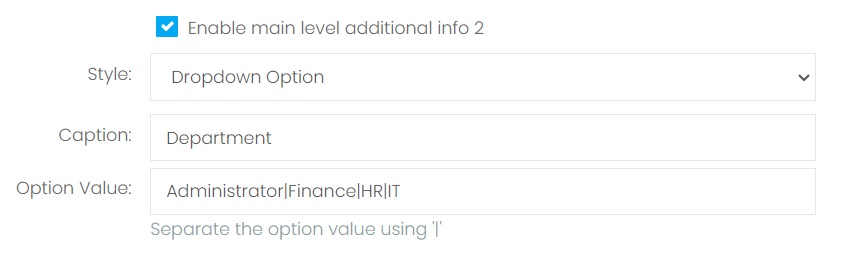
5. Choose Save & Stay floating button.
6. On the left menu, choose HR > Payslip > Listing. Choose New button. At the right side of the Payslip form, "Project" and "Department" column are now available under Additional Info section in your Payslip form.

7. To display these 2 additional columns in the Payslip listing page, choose the purple gear button beside "Quick Filtering". Then on the popup Data Visibility, choose the options ("Project" and "Department"), then choose Save Changes.
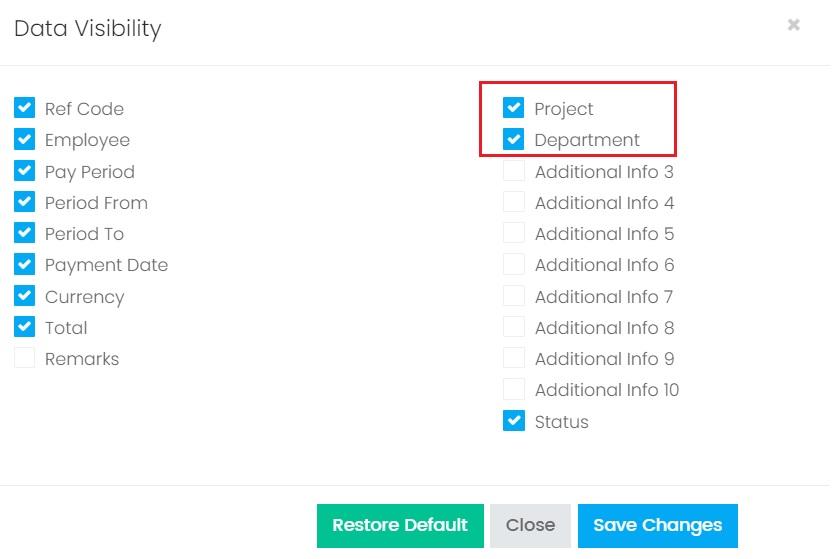
8. The newly added columns ("Project" and "Department") are now showing on the Payslip list.

9. To included the newly added columns ("Project" and "Department") in the template, on the left menu, choose Setting > System Setting > Designer Tool > Template. Click here to learn how to custom made a Payslip template. Then click on the Design button from your template. Under Dictionary > Data Sources > Data > Payslip, include these 2 columns to the template:
- Header_Additional_Info_1
- Header_Additional_Info_2
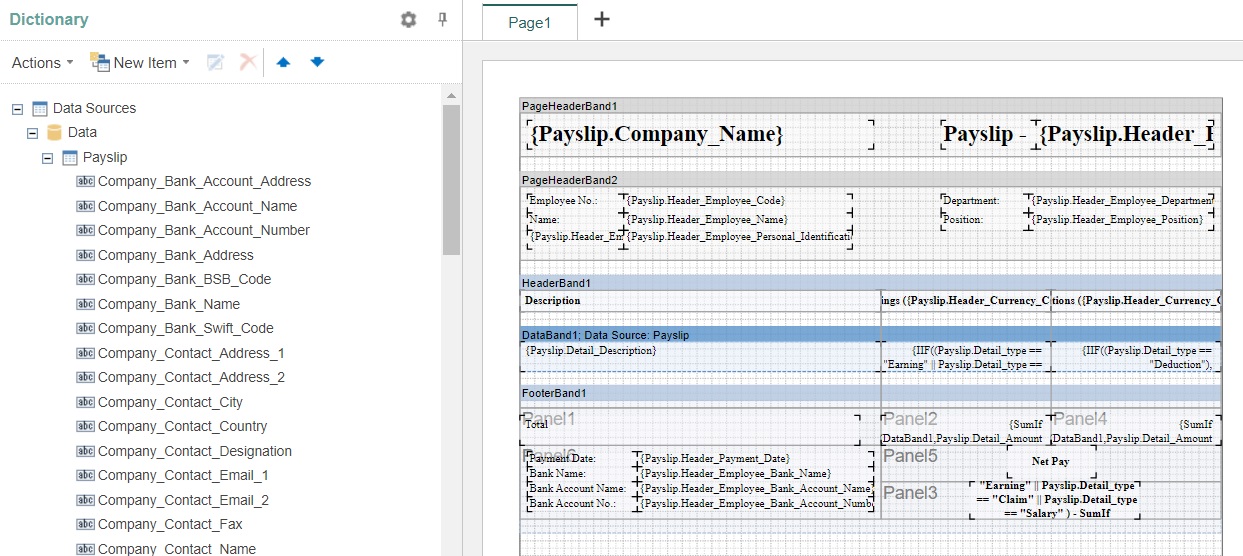
To Add An Additional Info On Item Level
1. On the left menu, choose Setting > System Setting > Additional Info. Choose Payslip.
2. You can add up to a maximum of 2 additional column for Payslip item level.
3. Under Item Level, choose the option Enable item level additional info 1. Select "Textbox" from Style and enter a caption for the first additional column.

4. Next, choose the option Enable item level additional info 2. Select "Dropdown Option" from Style and enter a caption for the second additional column. Enter the value to be selected under this dropdown option by separating the value with |.

5. Choose Save & Stay floating button.
6. On the left menu, choose HR > Payslip > Listing. Choose New button. Scroll to the item list in the Payslip form. "Client Name" and "Category" column are now available in your Payslip item list.
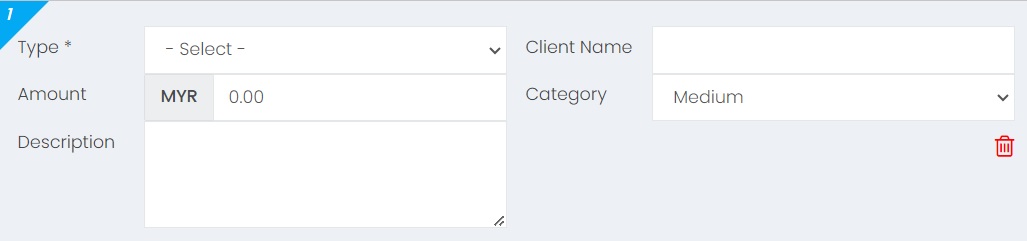
7. To included the newly added columns ("Client Name" and "Category") in the template, on the left menu, choose Setting > System Setting > Designer Tool > Template. Click here to learn how to custom made a Payslip template. Then click on the Design button from your template. Under Dictionary > Data Sources > Data > Payslip, include these 2 columns to the template:
- Detail_Additional_Info_1
- Detail_Additional_Info_2
Next topic: My Payslip
Previous topic: Payslip Template
Need help?
Connect with us
New to Xin 365?
Sign up today