Invoicing & Billing - Invoice
Receive Payment
The next step after sending an invoice to your customer is to collect the payment. Some common invoice payment methods include paying by cash or cheque, credit or debit card, bank or wire transfer, online payment, and automated bill payment. Your business can avoid payment delays by following best practices such as invoice review or schedule the follow up reminder in the Calendar.
1. On the left menu, choose Sales > Invoice. On the Invoice listing, choose the Receive Payment button of your Invoice.

2. On the popup Payment Receive page, enter the receiving information on Info tab.
3. The Outstanding amount showing the total amount that has not been received for this invoice. It is highlighted in red color.
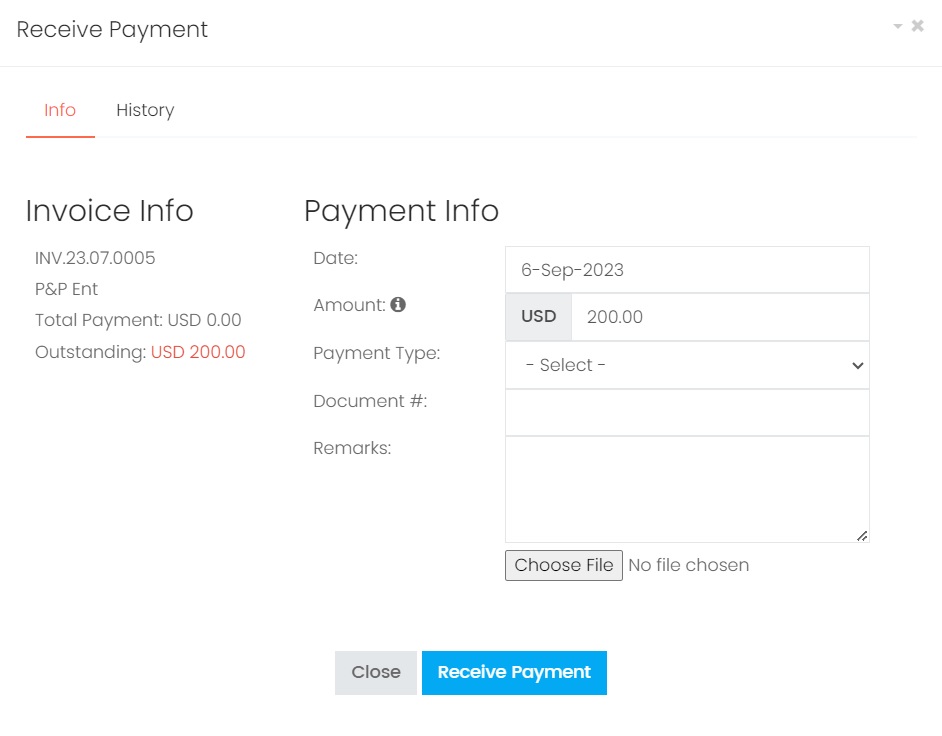
4. Enter the following information when receive a payment, then choose Receive Payment button.
| Column | Description |
|---|---|
| Date | The payment receiving date. |
| Amount | The received amount in numeric value. If the received payment amount is more than the outstanding amount, the extra amount will be added to the customer's advance payment. |
| Payment Type | How the customer make the payment. |
| Document # | Reference document number from the payment record made by the customer. |
| Remarks | Any remarks regarding this payment record. |
| Attachment | Upload attachment for future record if there is any document to proof of transaction. |
5. Choose History tab to view the history Payment Receive records for this Invoice.
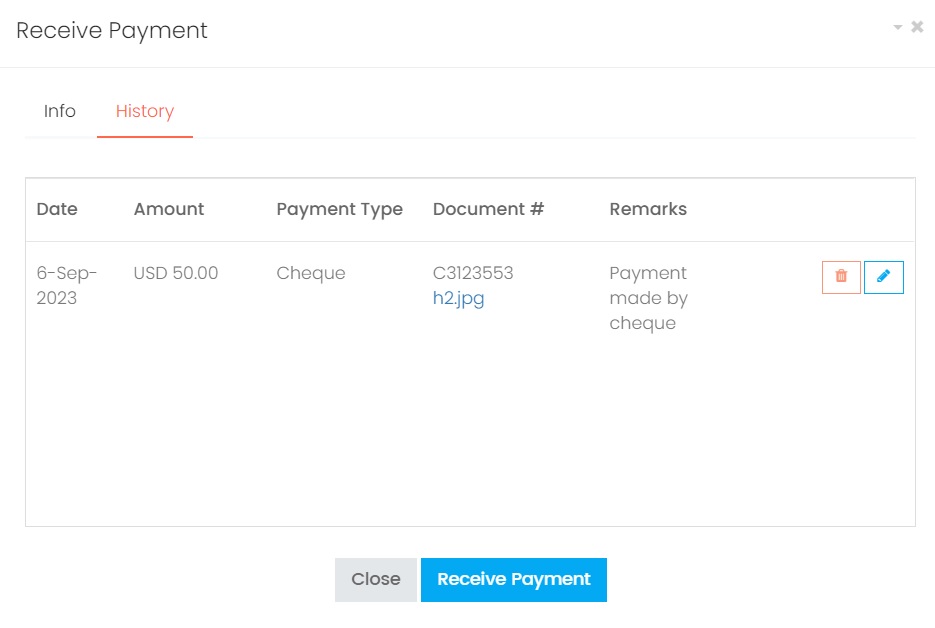
5. Click on the Edit button of the payment receive record to make any ammenment.
6. Click on the Delete button of the payment receove record to delete the transaction record.
Next topic: Import from Sales Order
Previous topic: Versioning
Need help?
Connect with us
New to Xin 365?
Sign up today