To Do
To Do List help you organize your work and keep track of tasks. A good digital To Do List makes it easier to get work done—and makes it harder to miss deadlines.
Make it fast to add and organize tasks: a task is added and categorized in just a couple keystrokes. Example, to follow up a Customer for a Quotation, you just need to click a button and choose a date to add the task to your Do Do List. The main information will be auto retrieved from the Quotation record.
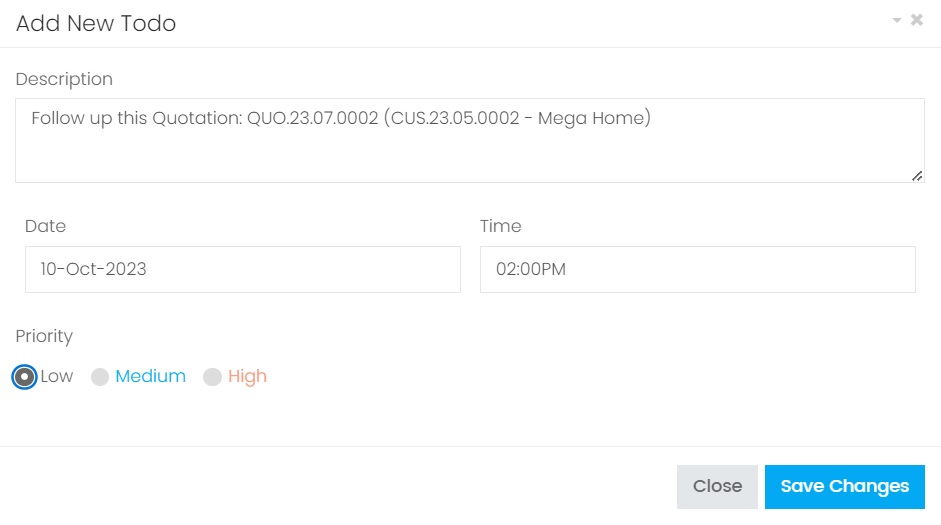
Offer multiple ways to organize your tasks: Today's and Tomorrow's tasks will be listed on To Do List on the Dashboard, while other tasks will be listed in your Calendar. You can organize the tasks with different priorities.
Remind you about self-imposed deadlines: Everyday when you or your staffs login to Xin 365, Today's and Tomorrow's tasks will be showing on the Dashboard screen. Completed tasks can be updated easily and hidden from the Dashboard.
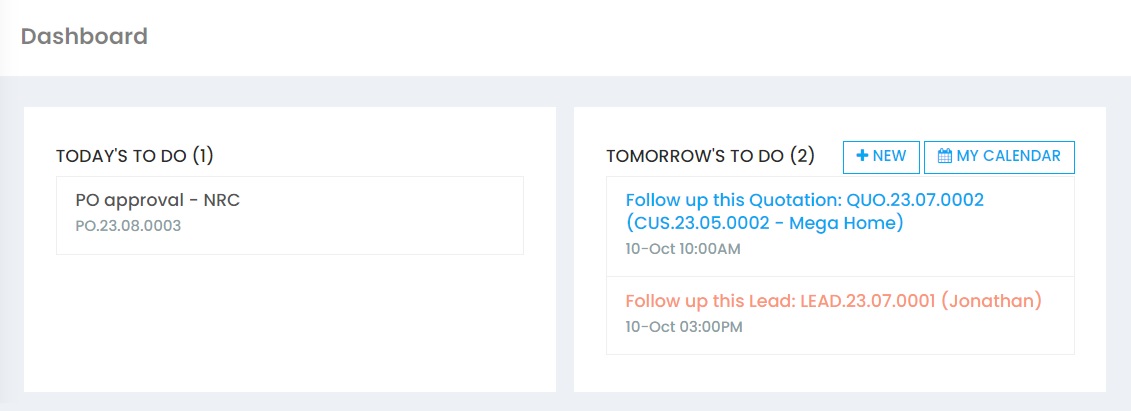
There are 3 scenario to add a task in To Do List:
1. To follow up a prospect
When you need to follow up a prospect closely to make sure you don't miss the deal such as a Lead, a Quotation which you have not close the sale, or even to follow up a payment from your customer. To do so, simply open the document, choose the blue floating button at the bottom right of the page, and choose the green color Follow Up button.
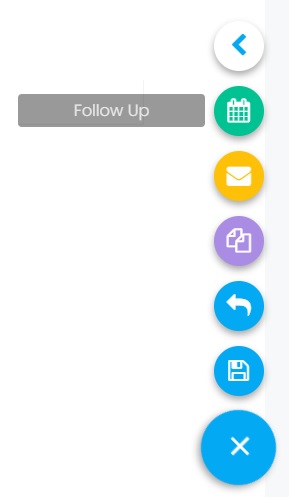
| Column | Description |
|---|---|
| Description | Full description of your To Do task. It will be auto populated by retrieving the information from your database. |
| Date | The date to follow up this task. Only today's and tomorrow's task will be listed on the Dashbaord, while the rest will be in your Calendar. |
| Time | The time to follow up this task. |
| Priority | The task will be colored based on the priority: black (low), blue (medium) and red (high). |
| This Todo is done | Select this option and update the To Do once this task is completed. |
2. Tasks pending your approval
If there is any Quotation, Invoice, Purchase Requisition or Purchase Order pending your approval, it will appear on your Today's To Do List. The approval task will be always appear on your To Do List until it has been approved.
3. Any task
You can enter any task to follow up and it will also appear in the To Do List on Dashboard.
Next topic: Calendar
Previous topic: HR - My Payslip
Need help?
Connect with us
New to Xin 365?
Sign up today